Change Subtitle Size, Color, Background on VLC (Android). Make Your Subtitles Bold for VLC Media Player For Android
By Default, The Font Size is Normal, The Default Text Colour is White, The Default Outline colour is Black, A Shadow is added by default and there is no background and The default subtitle position is 0px, ( that is below).
In order to change the Subtitle Font Type, Font Size, Font Colour, Please follow the instruction listed below
1) Launch VLC Media Player.
2) On the upper left hand corner of the screen, Click on the three straight line symbol.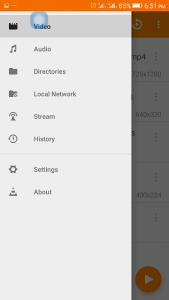
3) A drop menu will show, click, press or touch Settings.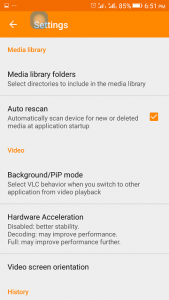
4) The Setting window will open, Scroll down to Subtitles, Click, press or touch the setting “Subtitles”.
5)A new Window will Open Subtitles, in here you can change the Subtitle Size, click, press or touch “Subtitle Size” and change to either small, normal, Big or Huge.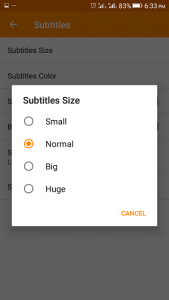
6) You could also change the subtitle color, click, press or touch “Subtitle Color” and change to either White, gray, pink, blue, yellow or Green.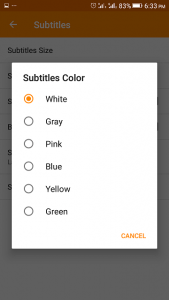
7) You could also add a background to the subtitle, check Subtitles Background to add a Background.
8) To make your subtitles bold on VLC Media Player for Android, check “Bold Subtitles”.
Hope with this, you have been able to Change the Subtitle Size, Color, Background on VLC Media Player For Android to that of Your choice.
Please Share and Comment below.
Footer
About AboutDevice
About Device Provides Specification, Review, Comparison, Features, Price of Phones and Computers, How To, General Computer Problem Tutorials, Solution, Education, Banking and Finance Tips and Tricks with Videos and Images for faster understanding
Disclaimer
Please do not share any personal information in the comment section and do not contact any email placed in comment section.
Please This is Not Bank Website, This is a Blog and we provide reply based on our knowledge. Please any information shared is at Your Risk.
Checkout Full Disclaimer
Leave a Reply