How to Change the Proxy and Socks Setting of IDM (Internet Download Manager)
How to Change the Proxy and Socks Setting of IDM (Internet Download Manager)
The Proxy and Socks Settings of IDM can be change, If you want use Proxy Settings with Internet Download Manager (IDM), then follow the following processes below. The Processes for doing this are showed below:
1) Launch the Internet Download Manager (IDM).
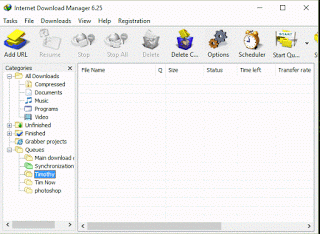
2) Click on Options or Click on Download on the Menu bar and select Options.
3) A window will pop up.
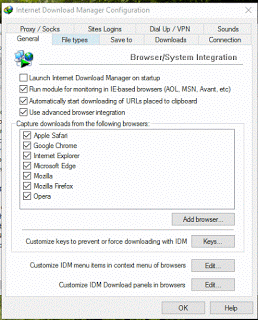
4) Click on Proxy/Socks.
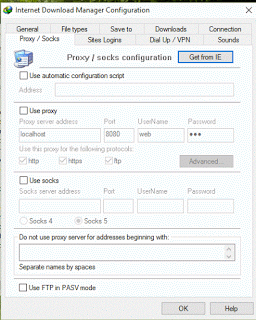
5) Then click on use proxy, enter the proxy server address and port and if username and
password are available enter.
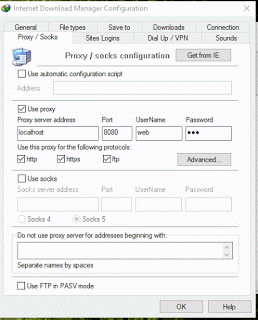
6) Select the proxy the protocol support or you could select all if it supports all. (http, https, ftp).
7) If the proxy protocol have different proxy server address and port, click on Advanced.
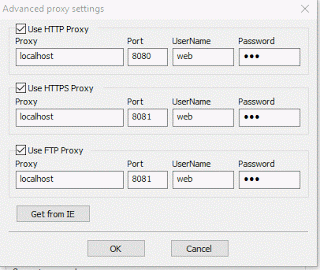
8) Enter the proxy server address and port OR get the proxy from Internet explorer by
clicking on Get from IE and Click on ok
9) Click on Ok.
OR
If you want to use the socks connection
1) Check use socks
2) Then enter the socks server address and port. Enter username and password if
available
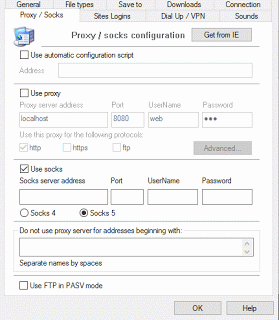
3) Then select the socks version either socks 4 or Socks 5
4) Then Click on Ok
Please Comment Below for any problem faced. Please Share and like below.
Footer
About AboutDevice
About Device Provides Specification, Review, Comparison, Features, Price of Phones and Computers, How To, General Computer Problem Tutorials, Solution, Education, Banking and Finance Tips and Tricks with Videos and Images for faster understanding
Disclaimer
Please do not share any personal information in the comment section and do not contact any email placed in comment section.
Please This is Not Bank Website, This is a Blog and we provide reply based on our knowledge. Please any information shared is at Your Risk.
Checkout Full Disclaimer
Connie Downie says
Undeniably imagine that that you stated. Your favorite justification seemed to be at the web the easiest thing to consider of. I say to you, I definitely get annoyed whilst folks think about issues that they plainly do not realize about. You controlled to hit the nail upon the top and outlined out the whole thing with no need side-effects , people could take a signal. Will probably be again to get more. Thank you|
https://bibliotik.one/movies/Clive_CusslerFinal_Option_AUDIO
babak says
so how to find chrome vpn extension proxy port number?
musa says
i am using a socks proxy on firefox and i can’t download with it on idm
Tim says
Please did your internet service provider provided you with the proxy?
or are making use of a vpn or proxy server? That is when You are to change proxy of the Internet Download Manager. Thanks
Anonymous says
This tutorial will assist you to use internet download manager with proxy server or socks settings