How to change Aspect ratio using the VLC Media Player using keyboard shortcuts and the right click while watching a video or a movie to an aspect ratio that is conformable to your screen or monitor
Aspect Ratio is an image attribute or characteristics that tells the dimension (relationship) between the width and height of an Image.
The Aspect ratio is mostly rectangular, but there are square based aspect ratio.
The Aspect ratio from its name entails that it is a ratio, which is in form of mathematical ratios, that is expressed by two numbers separated by a colon, for example 4:3.
If expressed as in the form x:y, x is the width, while y is the height, that is in the form
Width: height
Below are some popular aspect ratio and where they are used:
1:1: Square form
4:3(1.33:1): Traditional television screen or computer monitor standard
16:9(1.77:1): (HDTV) High definition Television, US digital broadcast TV standard, it is the most popular aspect ratio.
21:9: In use in theaters and cinemas.
16:10(1.6:1 or 8:5): Common Computer Screen ratio
1.85:1: Widescreen cinema standard especially in the US
21:9: in use in theaters and cinemas.
2.21:1: Used in cinemas
2.35:1: Widescreen cinema standard
2.39:1: For Cinema screen
5:4(1.25:1): Early television and large format computer formats
So let’s see how to change or set aspect ratio for VLC Media Player using the different methods listed below:
Using Keyboard shortcut
A: Cycle through different aspect ratios and then when you have reached required, leave button A on your keyboard. The Aspect Ratio available are 16:9, 4:3, 1:1, 16:10, 2.21:1, 2.35:1, 2.39:1 or 5:4.
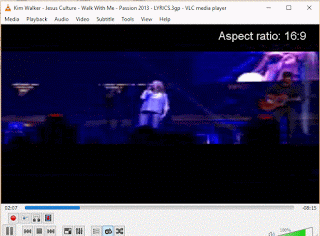
Using Right Click
Right Click on VLC Media Player Window, Click on Video and then click on Aspect Ratio and select either 16:9, 4:3, 1:1, 16:10, 2.21:1, 2.35:1, 2.39:1 or 5:4 (Default is always selected).
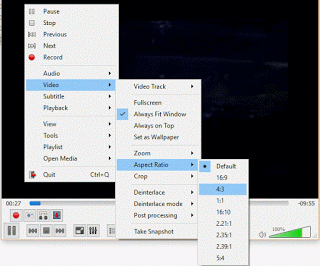
Hope with this, you have been able to change the aspect ratio available on the VLC Media Player.
Please Share and Comment below for any problem encountered.
Leave a Reply