How to change Aspect ratio using the KMPlayer using keyboard shortcuts and the right click while watching a video or a movie to an aspect ratio that is conformable to your screen or monitor
Aspect Ratio is an image attribute or characteristics that tells the dimension (relationship) between the width and height of an Image.
The Aspect ratio is mostly rectangular, but there are square based aspect ratio.
The Aspect ratio from its name entails that it is a ratio, which is in form of mathematical ratios, that is expressed by two numbers separated by a colon, for example 4:3.
If expressed as in the form x:y, x is the width, while y is the height, that is in the form
Width: height
Below are some popular aspect ratio and where they are used:
1:1: Square form
4:3(1.33:1): Traditional television screen or computer monitor standard
16:9(1.77:1): (HDTV) High definition Television, US digital broadcast TV standard, it is the most popular aspect ratio.
21:9: In use in theaters and cinemas.
16:10(1.6:1 or 8:5): Common Computer Screen ratio
1.85:1: Widescreen cinema standard especially in the US
21:9: in use in theaters and cinemas.
2.21:1: Used in cinemas
2.35:1: Widescreen cinema standard
2.39:1: For Cinema screen
5:4(1.25:1): Early television and large format computer formats
So let’s see how to change or set aspect ratio for the KMPlayer using the different methods listed below:
Using Keyboard shortcut
Alt + `: Cycle through different aspect ratios and then when you have reached required, leave button A on your keyboard. The Aspect Ratio available are 4:3, 16:9, 16:10, 1.85:1, 2.35:1 or Custom.
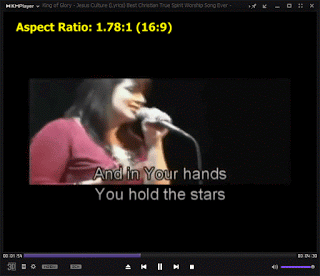
Using Right Click
Right Click on the KMPlayer Window, Click on Screen controls and select 4:3, 16:9, 16:10, 1.85:1, 2.35:1 or Custom.
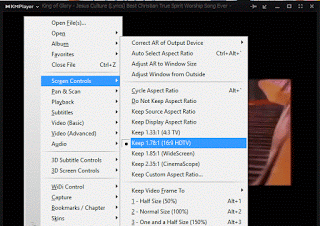
Hope with this, you have been able to change the aspect ratio available on the KMPlayer.
Please Share and Comment below for any problem encountered.
Arnold says
I have KMPlayer (64bit) version 20121.05.26.23
Can someone advise me on how to set the Aspect Ratio to 3:2, or to any other custom option?
Timothy says
Click on Keep custom Aspect Ratio, then enter the values
Fritz Lange says
It seems that 4:3 ratio with PAL mpg is not correctly displayed, though 4:3 is selected. Same Video encoded in MP4 is correct, a little wider. Windows media player shows correct ratio with both formats.
I tried every menue item, but this wron ratio is still there.