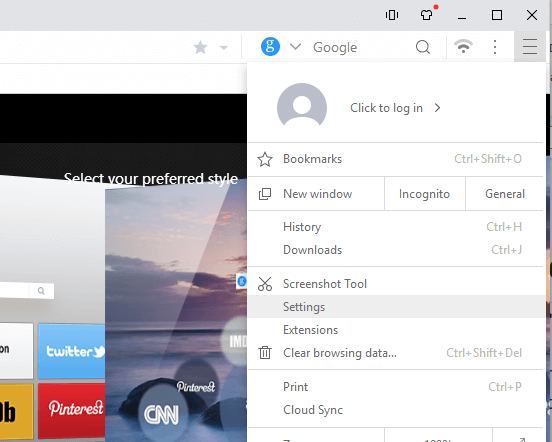Set IDM as default download manager on UC Browser. Use Internet Download Manager as Default downloader on the UC Browser.
The processes listed below will guide you on how to Set IDM as default download manager on UC Browser:
1) Launch the UC Browser.
2) On the top right hand corner, click on the three horizontal line symbol and then click on Extensions.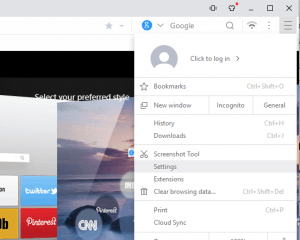
3) The UC Browser Extension Window window will open, Check “Developer Mode”.
4) Now navigate to your installation drive, usually C drive, then navigate to Program Files (x86), then go the Internet Download Manager Folder (Usually C:\Program Files (x86)\Internet Download Manager)
5)You will scroll down and you will see a file name IDMGCExt.
6) Drag the file, IDMGCExt into the UCBrowser Extension window (You can split your screen into two in order to perform the drag effectively using Window + Right or Left Key)
7)After dragging the file to UC Browser Extension Window, Click on Install (in order to install the extension)
8) It will bring out a warning, Accept the warning and Click on Install, immediately Internet Download manager will be installed on UC Brower.
OR
9) On the UC Browser Extension Window, Click on Load Unpacked Extension, then go the location IDM on Your computer system and thus you select the IDMGCExt and then install the extension and enable it.
Hope with this you have learnt how to Set Internet Download Manager (IDM) as default download manager on UC Browser.
Please share and like below. Also comment below for any problem faced or encountered.