VLC Media Player – Load External Subtitle File. How to load external subtitle file or closed caption in VLC Media Player to use while watching movies, videos.
Subtitle are transcript of movies, video files that are usually displayed in the screen (usually bottom of the screen) which can be the exact language as the video or a translation to another language to enable users of the language to go along with the video.
Closed Captions are used for the deaf or those with listening disabilities.
Subtitles comes in different format, They are as follow
.srt – SubRip text file
.ssa or .ass – Advanced Substation
.usf – Universal Subtitle Format
.cdg –
.idx – VobSub
.sub – MicroDVD or SubViewer
.utf
.aqt – AQTitle
.jss – JacoSub
.psb – PowerDivX
.rt – RealText
.smi – SAMI
.txt – MPEG 4 Timed Text
.smil
.stl – Spruce Subtitle Format
.dks
.pjs – Phoenix Subtitle
.mpl2
.mks
.vtt
.gsub – Gloss Subtitle
Using Menu Bar
1) Launch VLC Media Player with the Video you want to watch.
2) On the Menu bar, Click on View, Then click on Add Subtitle
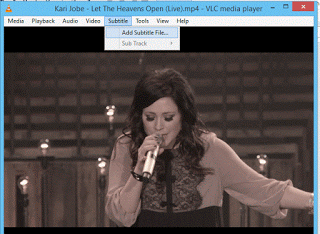
1) Launch VLC Media Player with the Video you want to watch.
2) Right Click on the VLC Media Window, Click on Subtitle, Then click on Add Subtitle File
Please Comment and Share below.