Daum PotPlayer – Sync Subtitle to Audio or Video
How to sync (Synchronize) subtitle with Daum PotPlayer using keyboard shortcut or using right clickThe Daum PotPlayer is a very powerful and popular media player. It plays almost if not all video and audio files throw at it. It is an excellent player due to the fact that it is free.
The Daum PotPlayer stands strong among major media player for Windows.
The Daum PotPlayer also allows users to download subtitle online and view subtitle with video playing using the player, but most or sometimes, downloaded subtitle are off sync with the video that is sometimes the audio might be faster than
the subtitle or the subtitle faster than the audio.
Surely, the Daum PotPlayer has a way to solve this problem, in fact using Hotkeys or Keyboard Shortcut Keys. But first let’s learn how to load subtitle into Daum PotPlayer in order to be able to sync or synchronize the subtitle perfectly.
1. First of all, launch the Daum PotPlayer. (Open the video, you want to synchronize (sync) the subtitle.
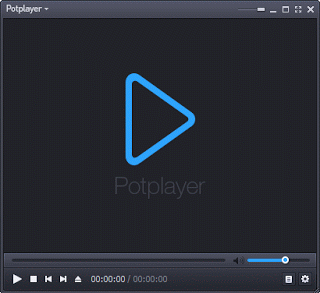
2. Right Click on the Daum PotPlayer Window, Click on Subtitles, Add/Select Subtitles and then Click Add Subtitle or Press Alt + O on your keyboard.
3. A window will open, go to the location where downloaded subtitle was kept or where the subtitle file is and select it in order to load it by click on Open
In order to sync the subtitle for the Daum PotPlayer, This is what you are to do:
1. On the lower right hand side of the Daum PotPlayer, you will see the open / hide Control panel (The position where the red arrow is pointing towards), Click on it.
2. It will open a Window with menu bar, Audio, Video, Subtitle and Playback.
3. Click on the third option on the Menu bar, Subtitle.
4. To sync the subtitle, go the last option, you could make the subtitle Slower (by 0.5 seconds), Faster (by 0.5 seconds) and leave it at its default timing.
OR
We could also use shortcut keys to sync or synchronize subtitle in the Daum PotPlayer. These shortcut keys are:
> or . To make it faster (Greater than or full stop): This should be used when subtitle is slower than the audio (0.5
seconds)
< or , to make it slower (Less than or Comma): This should be used when the subtitle is faster than the audio (0.5 seconds).
Ctrl + > To make it more faster: This should be used when subtitle is slower than the audio (10 seconds)
Ctrl +< This should be used when the subtitle is faster than the audio (10 seconds).
To prevent make sure you download subtitle file with the same name as you file, the same audio type and the same quality (as in 480p, 720p, 1080p, 2K, 4K) and download subtitle with high up vote.
Please share and Like Below. Comment Below for any problem encountered.