We obviously will have to deal with written documents in our day-to-day life. This could be in the office or for personal use. Google Docs is a popular option for working with written documents. The cloud software allows you to type and edit text. It also boasts of sharing options and integration with the Google ecosystem.
There can be times you’d create a long document and tryingf to navigate from one part of the document to another can be difficult. But there’s a feature on Google Docs that allows you to do this more easily. This feature is known as the Bookmark feature. The Bookmark feature lets you link one part of the document to another or you can generate a link to a specific part of the documents to be shared with others. In this guide, we show you how to do all these.
Making a Bookmark within the Document
You can link a section of your document to another section. This is one advantage of digital documents which is particularly useful when you’re dealing with a longer document. Here’s how to link one part of your document to another:
1. Open Google Docs and go to the document you want to edit.
2. Locate the paragraph or text you want to link. Highlight that section.
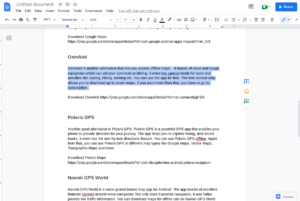
3. Next, go to the “Insert” menu at the top and click “Bookmark”.
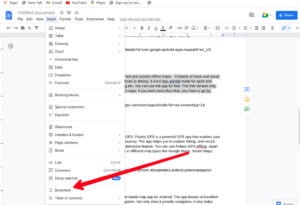

3. Next, go to another part of the page and highlight it. Now, select “Insert Link”.
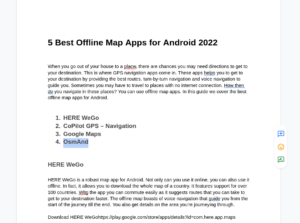
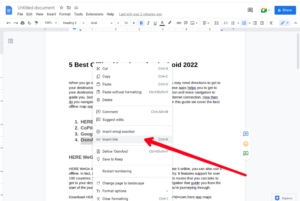
4. You’ll then see a field prompting you to select what you want to do with the link. Just select Headings & Bookmarks section to open your existing bookmarks.
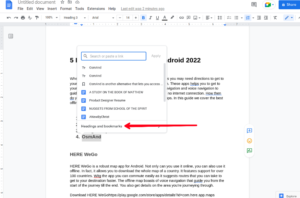
5. Select your preferred bookmark.
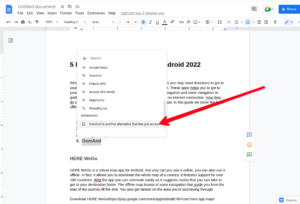
Now, the two parts of the document will be linked and anytime you click on it, you’ll be taken to the linked part
Linking to a Heading
You’ll find headings at the start of a section in a document and can be linked to. You can link a particular text or area of the document that’s in one part of the page to an heading in another part of the document. Here’s how:
1. Open the document you wish to edit.
2. Highlight the heading you want to link.
3. Right-click on the highlighted area and click the “Insert Link” option.
4. Click “Headings and Bookmarks” and select the heading you’re linking to.
5. Hit “Apply”.
Anytime you click on that link, you’ll be directed to that heading.
Generating a Shareable Link to a Specific Part of a Document
You can easily generate a shareable link in a document on Google Docs. Follow the steps below to achieve this:
1. Go to the document you wish to add a bookmark to.
2. Highlight the area you want to link
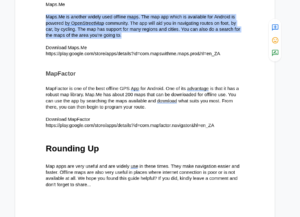
3. Next, go to the “Insert” menu at the top and click “Bookmark”.
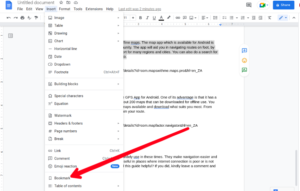
4. Now, click on the “Copy Link” icon.
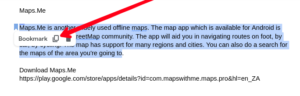
The link will copied and you can then share it with anybody. Upon clicking the link, they will be taken to the portion where you bookmarked.
Rounding Up…
The Bookmarks feature is feature is one that anyone will find useful. Instead of spending long time searching for a particular part in a document, you can easily ‘jump’ to that section. We hope you found this guide helpful? If you did, kindly leave a comment and don’t forget to share…
Leave a Reply