
WhatsApp is used widely by people to communicate with family, friends, colleagues and even new people. Using it might mean that you have to share sensitive and private information from time to time, and as such, it is safer to hide those kind of chats. Whether it is for security reasons or other purposes, hiding chats can save you a lot of headache that could arise if private chats are leaked. If you’re looking for ways to hide your WhatsApp chats, this is a guide that will walk you through the process.
How to Archive a WhatsApp Chat on Android
1. Launch the WhatsApp app and locate the chat you wish to hide.
2. After getting the particular chat, select it by long pressing on it.
3. When the chat has been selected, navigate to the top right corner and tap the Archive button to hide the chat.
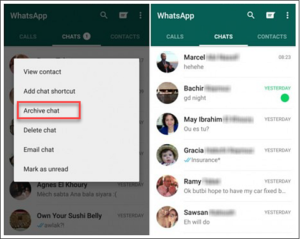
The hidden chat will now be located in the folder of the archived chat below the chats in WhatsApp home screen.
How to Unarchive a WhatsApp Chat on Android
1. Navigate down the home screen of WhatsApp.
2. Tap to open Archived Chats at the bottom.
3. Select the chat you wish to unarchive by tapping it.
4. Locate the Unarchive button at the top and tap it.
After these set of actions, the archive chat will now be restored to the main chat window.
How to Archive all WhatsApp Chats on Android
You may want to archive all the chats present on the main chat interface so that all of them are hidden. You can do this through the following steps:
1. Launch WhatsApp
2. Tap the three dots present in the top right corner
3. Select Settings
4. Go to the following: Chat>Chat history> Archive all chats
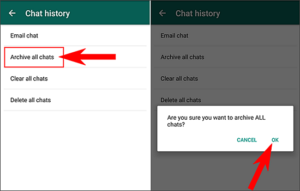
Following these steps will move all chats on WhatsApp home screen to the archive.
How to Archive a WhatsApp Chat on iOS
To hide chats in WhatsApp on iOS by archiving them, take the below actions:
1. Launch WhatsApp and find the chat you want to hide
2. Next, you want to get to the archive chat option. To get there, swipe on the chat from left to right.
3. Now, you will see the Archive Chat option from a list of few options
4. Select the Archive Chat option and this will cause the chat to be removed from the home screen.
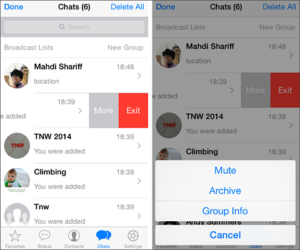
How to Unarchive a WhatsApp Chat on iOS
You may change your mind and want to restore the chat you once archived. How do you do this?
- Get to the Archive Chat page.
- Select a chat and then swipe your screen from right to left.
- Now, select Unarchive.
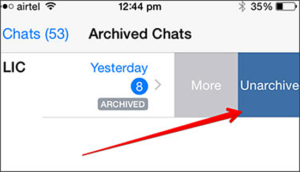
You can perform the same action by doing the following:
- Access the search bar which resides at the top of the Chats tab.
- Search for the name of the chat by inputting it into the Search box.
- Swipe the chat from left to right.
- Select Unarchive.
Things to Note About the Archive Chat feature:
- Chats archived are not deleted. The chat still exists on your device and can be accessed at any later time.
- When a message is sent via the archived chat, it is restored to the main screen and will reappear on the top, and will no longer be hidden.
- The archived chats can be accessed at the very bottom of the chat window on Android and on iOS, you’ll need to scroll to the top, pull down the screen and select Archived chats
- The archived chat are not stored to a backup on the SD card or on the cloud.
Leave a Reply