LinkedIn has always been the most popular platform for professionals to network. People go there to read industry news, connect with others, and look for jobs. The platform has lots of features, and many have grown in their career through LinkedIn.
LinkedIn allows you to manage your profile, and with its robust options you can do this extensively. There are a lot of contact options you can explore to add your contact details. You can add your phone number, website, and even birthday.
Some people love others to know their birthday, while others don’t. LinkedIn doesn’t actually allow you to remove your birthday completely, but you can still hide it from been seen.
So, if you’re keen about privacy and wouldn’t want your LinkedIn connections to know your birthday, you can hide it from them. This means when they go to your profile, they won’t be able to see it.
Hide Birthday on LinkedIn on Computer
To hide your birthday on LinkedIn, follow the steps below:
1. Open LinkedIn on your preferred browser.
2. Next, click on your profile photo at the top-right corner.
3. After that, tap “View Profile”.
4. After that, navigate to the “Contact Info” section on your profile.
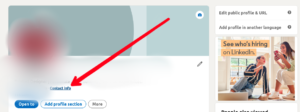
5. Select the pen icon in the new screen.
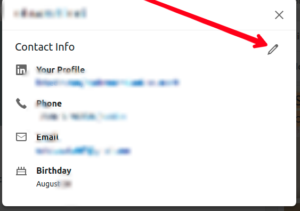
6. Right below the “Birthday” section, click on “Your Network” tab. This is the default setting.
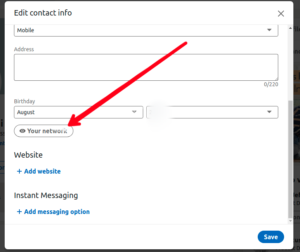
7. Now change this default setting to the “Only you” option.
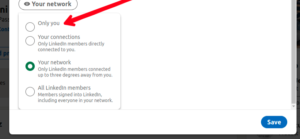
8. Finally, hit the “Save” option at the bottom-right.
And that’s it. You can also select other kind of options. You can choose “Your connections”, “Your Network”, and “All LinkedIn Members”. Choosing “Your Connections” will only allow members directly connected to you to know your birthday. By selecting “Your Network”, people who are connected to you three levels away from you can see your birthday.
Hide Birthday on LinkedIn on Mobile
It is also possible to hide your birthday on the mobile app. Here’s how;
1. Launch the LinkedIn app on your Android phone or iPhone.
2. Next, tap on your profile photo at the top-left corner of the screen.
3. Now, tap “View Profile”.
4. After that, tap the three dots icon beside “Add Section” tab.
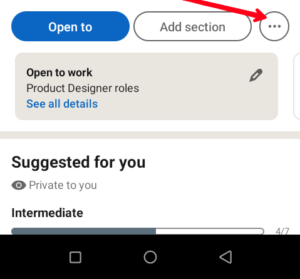
5. After that, tap “Contact info”
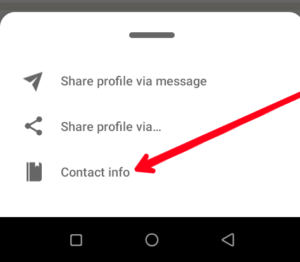
6. Next, tap the pen icon at the top-right corner.
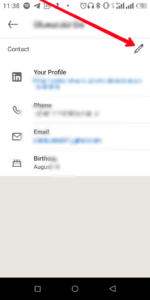
7. Now, go to “Birthday” and select “Your Network”.
8. Choose “Only you”.
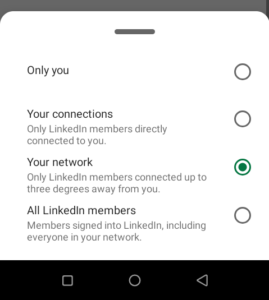
9. Tap on the “Save” button.
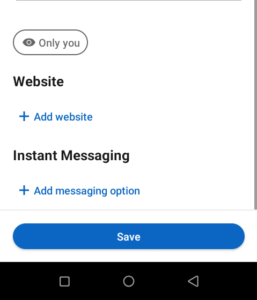
Rounding Up…
Celebrating birthday with others can be an exciting experience. But, maybe not for everyone. This is why LinkedIn allows you to hide your birthday. Apart from birthday, there are other privacy option to explore. We hope you found this guide helpful? If you did, kindly leave a comment and don’t forget to share…
Leave a Reply