Daum PotPlayer – Fix Audio and Video Out of Sync
How to fix Audio and Video Out of Sync in Daum PotPlayer using Keyboard shortcut or hotkeys
Daum PotPlayer
It is a free video player developed by Daum for users. It has a nice interface and great support for almost all video format and codecs.
Price: Free
So, today we going to learn how to fix audio and video out of sync in Daum PotPlayer.
Syncing of audio and video are processes that should have taking place during the editing process. Most modern and good budget movies do not usually come with this problem, but old movies and some hard coded movies when been converted do have this syncing error. Some poorly edited movies and just some recorded speeches might come having this problem.
In fact, some of the audio and video sync (synchronization) problem might occur due to change of frame rate while editing or when converting the video from one format to another.
So this tutorial will guide us on how to fix audio and video out of sync with Daum PotPlayer using keyboard shortcut or hotkeys.
Using keyboard shortcut keys will not generally affect you while watching the video and it will be faster, so let’s get
started.
The keyboard shortcut or hotkeys to used are shift + < or shift +> and shift + /
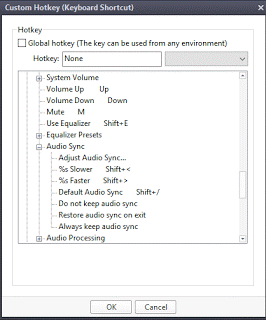
Shift + < stands for audio delay up, that is slower and should be used when audio is faster than video (it does it by 5
milliseconds)
Shift + > stands for audio delay down, that is slower and should be used when audio is slower than video (it does it by 5 milliseconds)
Shift + / is for the default audio sync, this is to return audio and video to default state or the original state.
So hope you have been able to fix your out of sync audio and video using Daum PotPlayer.
Hit back at me at comment section for any problem faced or a more suitable or better solution to this syncing problem.