Discord is a community based platform that allows users that have something in common to interact with one another. The platform is popular among gamers, tech communities, and NFTs .
Every channel, server, and user in Discord has a unique ID. You can know the ID of a user easily. However, you’ll have to first enable Developer mode after which you can access the ID number. In this guide, we show you how.
How to Find a Discord User’s ID on Computer
You may be using a computer for Discord and want to find the ID of a user. Every Discord user has a unique ID that has 18 digits.
You’ll need to enable Developer Mode first. Here’s how:
1. Launch your web browser and navigate to the Discord website. You can also do it on the desktop app.
2. On your account, click the gear icon beside your name.

3. Next, select “Advanced”
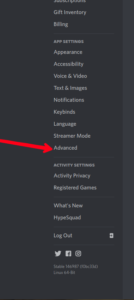
4. Now, click the toggle beside “Developer Mode”.
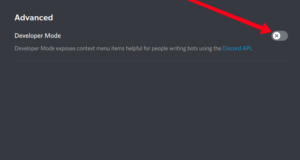
After this, follow the instructions below to access a user’s ID.
1. Go to a channel.
2. Locate the user whose ID you want to copy.
3. Right-click on the name.
4. After that, click “Copy ID”.
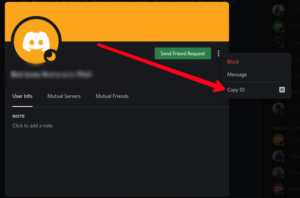
How to Find a Discord User’s ID on Android
You can also know the unique ID of any user on your Android device. You’ll have to enable Developer Mode to do this. Here’s how:
1. Launch the Discord app.
2. Next, select your avatar to get to access User Settings.
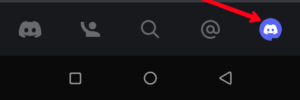
3. After that, tap “Behavior”.
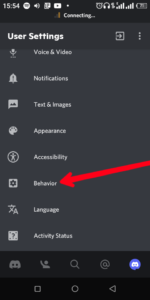
3. Now, tap the toggle beside “Developer Mode”.
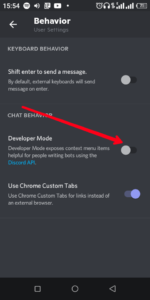
Now, you can access the User ID of any Discord user. Here’s how:
1. Get to the user profile.
2. On the user’s profile, tap the three dots icon
3. Next, hit “Copy ID”.
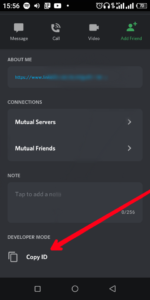
You can also do it another way:
1. Navigate to a server, and locate the user’s name.
2. Next, go to their profile.
3. Tap the three-dots icon.
4. Hit “Copy ID”
How to Find a Discord User’s ID on iOS
You’ll have to first enable Developer Mode to access a user’s ID. Here’s how to enable Developer Mode on Discord:
1. Launch the Discord app.
2. Next, tap on your profile photo to see your settings.
3. After that, go to “Appearance” and then “Advanced”.
4. Next, tap the toggle button beside “Developer Mode”.
You can then access the User ID of any user:
1. Navigate to the user’s profile and tap the three dots icon.
2. Next, press “Copy ID”.
You can also access a user’s profile through another way:
1. Go to a server and locate the user.
2. Next, navigate to their profile, and tap the menu icon.
3. After that hit “Copy ID”.
Rounding Up…
Discord is not your regular social media platform. It is built with advanced features that let people like developers to work on bots. The User ID will be mostly useful to developers, so if you’re one, it’s just at your fingertip. We hope you found this guide helpful? If you did, kindly leave a comment and don’t forget to share…
Leave a Reply