How to Enable Two-Factor Authentication in Facebook
Social Media platforms have long changed the way we interact with each other. What’s more, social media is part of life. The likes of Facebook, Instagram, Twitter has served us with that social experience and it’s not going away any time soon.
Facebook is the biggest social media platform on the planet. Many people use Facebook to connect with family and friends. That said, it is also a platform that has had hackers trying to gain access into people’s account. The best you can do is to use a strong password and also use 2-factor authentication.
With 2-factor authentication (2FA), you’ll have to enter a code sent to your phone number to be able to login. In this guide, we explore how to do this:
How to Enable Two-Factor Authentication in Facebook on Desktop
To enable 2-factor authentication, follow the steps below:
1. Sign into your account and click the arrow icon which will lead you to the Settings & Privacy menu. In the arrow icon menu, select Settings.
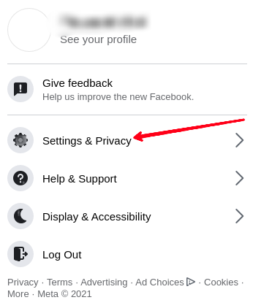
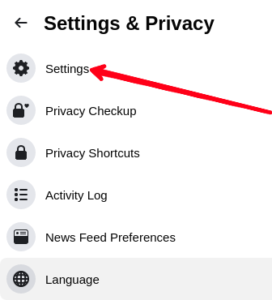
2. At the left hand menu, select Security & Login. When it opens, scroll down and click Edit which is beside the Use Two-Factor Authentication label.
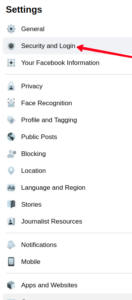
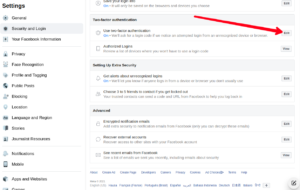
3. You will then need to enter your current password to sign in to Facebook again.
4. Follow through the prompts and specify the contact which will be receiving the 2FA codes.
When next you log into Facebook, Facebook will send a random code to your phone number. Until you enter the code into the field provided by Facebook. So if you don’t have the code, you won’t be able to login.
How to Enable Two-Factor Authentication in Facebook for Android
Android users can set 2FA on their phone. Do the following to achieve this:
1. Launch the Facebook app and when it opens, tap the three horizontal lines at the top right-hand corner.
2. Next, select Settings & Privacy. From there, select Settings.
3. Select Security & Login.
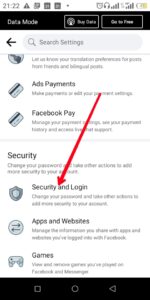
4. Tap Use Two-Factor Authentication.
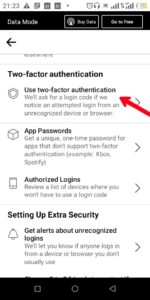
5. Tap the option which will enable 2FA.
How to Enable Two-Factor Authentication in Facebook for iOS
If you’re an iPhone user, you can also enable 2FA on the iOS Facebook app.
1. Launch the Facebook app on your device and tap the three horizontal lines at the bottom.
2. Next, tap Settings & Privacy.
3. Next, tap Settings. Next, select Security and Login.
4. Tap on Use Two-Factor Authentication.
5. Next, select Turn On or Turn Off to turn on or turn off 2FA.
6. After enabling 2FA, specify the phone number you wish to receive your codes.
How to Disable Two-Factor Authentication in Facebook
If you don’t want 2FA on Facebook anymore, you can disable it by doing the steps below:
1. Open Facebook and go to the Security & Login page under Settings.
2. Next, click Edit beside the 2FA option. Next, enter your current Facebook password.
3. Next, disable Two-Factor Authentication by clicking Turn Off.
Now, the two-factor authentication will be turned off.
Rounding Up…
Two-Factor Authentication adds a layer of security to your account. With it, you can have some peace of mind on your account. Without it, it is easy for hackers to gain entrance into your account. You wouldn’t want that. We hope you found this guide helpful? If you did, kindly leave a comment and don’t forget to share.
Leave a Reply