How to Download Subtitle on XPlayerSubtitle are transcript of movies, video files that are usually displayed in the screen (usually bottom of the screen) which can be the exact language as the video or a translation to another language to enable users of the language to go along with the video.
Closed Captions are used for the deaf or those with listening disabilities.
Subtitles Format Supported by XPlayer
Subtitles comes in different format, They are as follow:
.srt – SubRip text file
.ssa or .ass – Advanced Substation
.usf – Universal Subtitle Format
.cdg –
.idx – VobSub
.sub – MicroDVD or SubViewer
.utf
.aqt – AQTitle
.jss – JacoSub
.psb – PowerDivX
.rt – RealText
.smi – SAMI
.txt – MPEG 4 Timed Text
.smil
.stl – Spruce Subtitle Format
.dks
.pjs – Phoenix Subtitle
.mpl2
.mks
.vtt
.gsub – Gloss Subtitle
The guide below will assist you to learn How to Download Subtitle with XPlayer:
1) Launch XPlayer with the Video you want to watch and download the subtitle.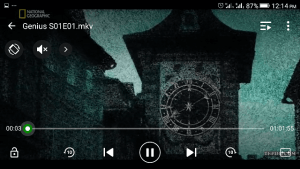
2) Touch the screen of the player, on the upper right corner, you will see a three dotted line, Click on it.
3) A drop down menu will open, Click, touch or press on Subtitle.
4) A Window will open, Click, touch or press Download
5) A Window will open, Click on ok to search for the subtitle
6) Click on OK to Search immediately or you could edit the text especially when the video title is not the same with video name and then you enter the video name and touch OK.
Hope with this you have been able to learn how to Download Subtitle using XPlayer.
Please share and like below. Also comment below for any problem faced or encountered.