How to Disable the Drop-In Feature on Alexa
Technology has been changing the way we live and it’s not stopping anytime soon. We continue to expect the amazing innovations that technology will bring in the future.
Smart Home devices have continued to be pushed to the market revolutionizing home experiences. From smart speakers, smart thermostats, to smart cooker, homes are getting more smarter day by day.
Alexa is a big player in the smart home industry. The voice assistant helps people to communicate with the various devices that supports it. One feature that was released a few years ago was the Drop-In feature which was met with controversy. The feature allows anyone to drop in on your Echo device. It however makes communication easier and is useful for parents to keep an eye on their children.
If you don’t like the idea of the feature, you can disable it and be clear of every drop-ins.
Disabling Drop-In
Disabling the Drop-In feature may be what you want and really, it just takes a short time to complete the process. Here’s how to do it.
1. Launch the Alexa app on your device and tap the Devices icon down the screen.
2. Next, choose your device.
3. From there, select Settings and then Device Settings from the next screen that comes up.
4. In the Device Settings screen, you’ll see all Alexa devices that are connected. Locate and select the device and then you’ll be taken to the settings page of the device.
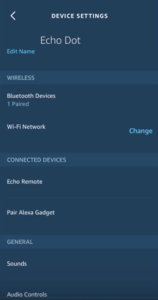
5. Now we are about getting to the Drop-In section. Swipe down and select Communication in the General tab. You’ll see the feature down at the communication screen.
6. When you’ve gotten to the Drop-In settings, you can choose any of the three options present there. If Drop-In is set to on, contacts you allowed will be able to drop in on your device. My Household will only permit drop-ins for the devices tied to your account.
Select Off if you want to disable Drop-In. Ensure you do this each for all the devices connected to your account.
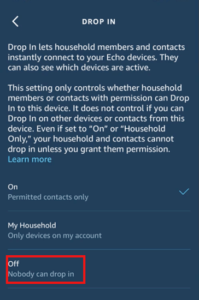
How to Disable Drop-In for Specific Contacts
If you want to be selective, you can choose contacts which you want to access your Echo. Follow the steps below:
1. Launch the Alexa app and tap Communicate at the bottom of the screen. Next, select the People icon located at the top of the screen.
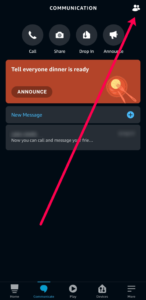
2. Select the contact you wish to disable drop-in for.
3. Next, select Edit at the upper right-hand corner.
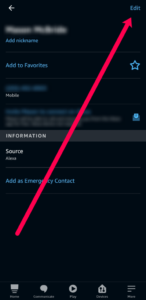
4. Hit Delete Contact.
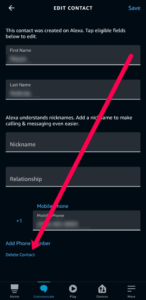
How to Only Set Drop-In for Specific Contacts
If you want to allow or disallow some specific contacts from dropping in, then it’s possible. You can make only people you want to drop-in have access by the following steps:
1. Select Devices located down the Alexa screen
2. Next, select the Alexa device you want to set.
3. Select Communications.
4. Tap Drop In
5. Select the contacts you want to allow or deny and add the checkmark or remove it.
Rounding Up…
If you’re a private person, then you may not like the Drop-In feature, or maybe you want to just disable it for other personal reasons, we have given you all you need to do that in this post. We hope you found this helpful? If you did, kindly leave a comment and don’t forget to share.
Leave a Reply