How to Add Captions & Link on Instagram
Instagram is a popular social media platform for sharing videos and photos. It has a lot of features that makes it robust. The Facebook-owned platform has become a part of the lives of many people as it allows them to share special moments with their families.
One of the features of the platform that works for this is the Stories feature which it copied from Snapchat. As you know, the Stories feature also exist on other social media platforms.
There are many things you can do with Stories, although the primary reason for it is to share your photos and videos. You can add music, text, varieties of stickers with some, having extended features. Some of these kind of stickers include the Links Sticker and the Caption Sticker. In this guide, we’ll show you how to use them
How to Add Captions to Instagram Stories
With captions, your stories viewers can know more about your videos and it’s also great for accessibility purposes. The automatic caption feature is embedded in one of the stickers available on Instagram. Instagram automatically transcribes what you say.
Here’s how to add Captions in your Instagram app on Android, or iOS.
1. Access the Story screen by tapping Your Story in the top row or by swiping from the left side of the screen.
2. While on the Story tab, hold your finger on the shutter button and record whatever video you want to add to your story.
3. When you’re done with recording the video, tap the sticker icon at the top of the screen.
4. Next, select the Captions Sticker.
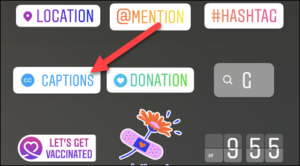
You’ll now see the captions on your screen.
You can customise the captions and also make edit of the text.
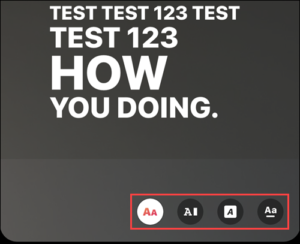
5. Tap Done when you’re through with editing.
You can then share the video to your Story after doing all the edits. Do this by tapping Your Story at the bottom-left corner.
How to Add Links to Instagram Stories
There may be times you need to share a link to redirect your user to a page for further information. Sharing links is indeed useful.
When you post your photos and videos on an Instagram Story, you can add a link instead of the Swipe Up feature.
You will find the Links feature in one of the Stickers that are available. One limitation though, you can only use one Link Sticker per Story.
Here’s how to use it;
1. First get the link you want to add to your story. You can copy it from a web browser on your phone.
2. Next, go to your Instagram app and tap Your Story at the top-left.
3. Be sure to be on your Story tab. After that, record a video or snap a photo.
4. After recording the video or capturing the photo, tap the sticker icon at the top of your screen.
5. Next, go through the sticker and locate the Links sticker. Select it.
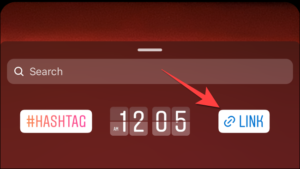
6. Enter the link, and hit Done.
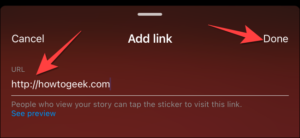
You can also customise your sticker.
7. Next, select Your Story at the bottom-left to add it to your Story.
Rounding Up…
Stories are a fun way to share photos and videos with your friends, and followers. Given that you can do more with stickers, it’s time to try out the Links and the Caption feature. We hope you found this guide helpful? If you did, kindly leave a comment and don’t forget to share…
Leave a Reply