In our world today, Social Media is a major part of people’s life. It has become a tool to connecting with people, promoting businesses, and sharing your voice. TikTok is an exciting social media platform that has many features useful for modern day creators. It’s a place to have fun, laugh and even learn. In this guide we cover how to add links to your TikTok bio. Let’s dive right in…
How to Add a Link to Your TikTok Bio on Android
You first need to switch your account from a Personal one to a Business account. Here’s how to do that:
1. Open TikTok on your Android device.
2. At the bottom of the screen, tap your profile photo.
3. Next, tap the menu icon which you’ll see at the top of your profile page.
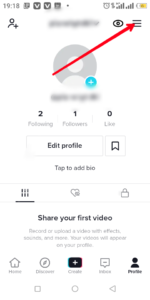
4. Select “Settings & Privacy”, and then select “Manage Account”.
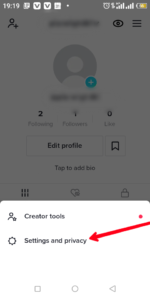
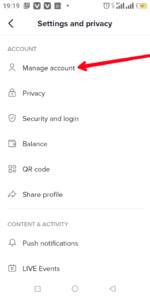
5. Next hit “Switch to Business Account”.
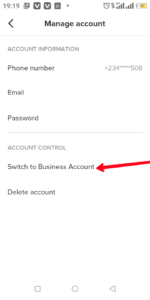
6. Next tap the “Next” button.
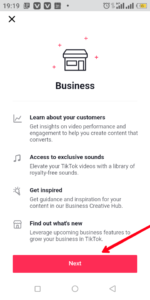
7. Select a suitable account type for your account.
You can then add the link to your TikTok profile. Here’s how:
1. Open TikTok on your device and tap the profile icon.
2. You’ll be taken to your profile page from where you should tap “Edit Profile”.
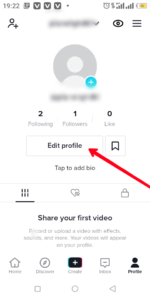
3. Select “Website” on your profile settings page.
4. Copy-paste the hyperlink to the website field of your profile settings page.
You’ll then see the link on your bio.
How to Add a Link to Your TikTok Bio on iPhone
For you insert a link into your bio, you have to first switch your account to a Business account. Here’s how to do that:
1. Launch TikTok on your iOS device.
2. Navigate to the bottom-right of your screen and tap your profile picture.
3. On the next screen, tap the menu icon which is at the top and select “Settings & Privacy”.
4. Tap the Manage Account button and from there select “Switch to Business Account”.
5. Next, select “Business”, and then hit “Next”.
6. Select your account category.
Now, you can add a link to your bio. Follow the steps below to achieve this:
1. Open TikTok and tap the profile icon at the bottom of your screen.
2. On the profile page, tap “Edit Profile”
3. Locate the “Website” option in the Profile Settings page and tap it.
4. Copy-paste the link you want on your bio on the website field.
After doing this, you’ll start to see the link in your bio.
Rounding Up…
You may need to include your website or your business’ website to lead your followers to more information about you. Whatever the case is, this guide will help you to navigate your way. We hope you found this helpful? If you did, kindly leave a comment and don’t forget to share…
Leave a Reply