How to change or know Snapshot or Screenshot folder or location in DivX Player or how know where your screenshots are saved
DivX Player can be used to capture snapshot or screenshot while watching a video or a movie either by right clicking on DivX Player interfaces while video is playing or pause and selecting take snapshot or using keyboard shortcut (which is the easier), you can check my tutorial on How to capture screenshot, screenshot or frame using the DivX Player.
When you take a snapshot with the DivX Player, you will might be searching for where the snapshot or screenshot are saved. Today we will be showing you how to see the default save location and how to change the default save location or folder.
To change the default snapshot or screenshot location, follow the following steps:
2. Press Ctrl + P on your keyboard to go to Preferences OR Right click on the DivX Player screen and then click on Preferences.
3) A window will open, named Preferences.
4) On the left hand corner, check down, you will see Advance, Click on it and this interface will appear.
5. The default location of images will be shown below at Folder: the default location is C:UsersVideosDivX MoviesSnapshots
6. To change the default folder, Click on Browse, a window (Select Folder) will appear, go the location where you want your images to be saved by default (I prefer to create a folder in the Pictures Folder named DivX Player).
7. Then click on Select Folder, then click on Apply and then OK.
8. Then you can close the Preferences Window.
Hope, with this you have been able to change the default snapshot or screenshot folder in the DivX Player to a folder of your choice.
Please comment below for any issues faced while going through this process.
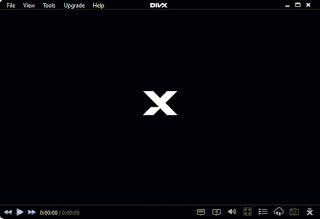
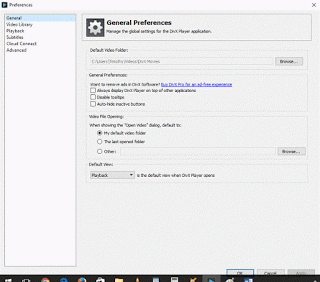
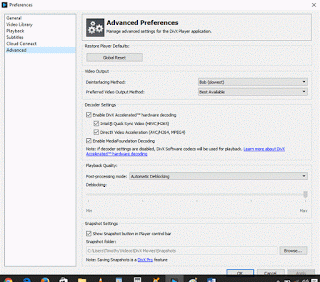
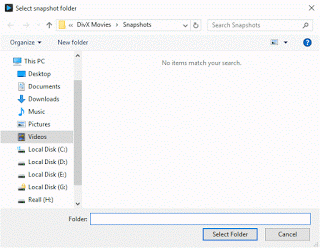
Leave a Reply