How to Convert Audio and Video File to MP4, Webm, MKV, FLAC, OGG, MP3 using VLC media Player
The processes listed below will guide you on How to Convert Audio and Video File to MP4, Webm, MKV, FLAC, OGG, MP3 using VLC media Player:
1) Launch the VLC media Player
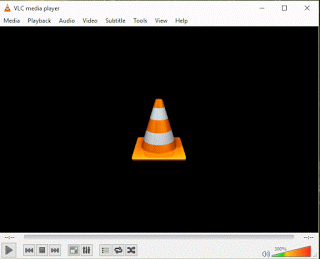
2) On the menu bar, click on Media and click on Convert/Save or press Ctrl + R on your keyboard.
3) A window named open media will appear, with File selected.
4) Click on Add to add any audio or video file.
5) Click on Convert/Save or Press Alt + O
6) A new window will appear.
7) On settings, Make sure Convert is selected, on the profile, Select Video format or audio format you want to convert to either MP4,WebM, MKV, FLAC, OGG or MP3.
8) Then go down to Destination File, Click on Browse and select where you want to save the converted video file, type in the file name and Click on Save.
9) Then Click on Start, It will then begin converting the file, it will use the timeline to move.
10) It usually take almost the time of the video file.
Hope with this, you have learnt How to Convert Audio and Video File to MP4, Webm, MKV, FLAC, OGG, MP3 using VLC media Player.
Please share and like below. Also comment below for any problem faced or encountered.