How to Convert Audio and Video File to MP4, Webm, MKV, FLAC, OGG, MP3 using VLC media Player
The processes listed below will guide you on How to Convert Audio and Video File to MP4, Webm, MKV, FLAC, OGG, MP3 using VLC media Player:
1) Launch the VLC media Player
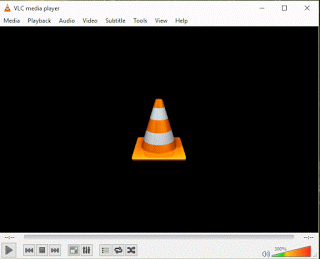
2) On the menu bar, click on Media and click on Convert/Save or press Ctrl + R on your keyboard.
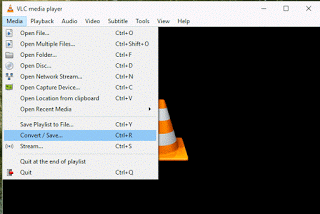
3) A window named open media will appear, with File selected.
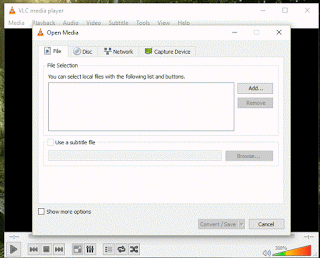
4) Click on Add to add any audio or video file.
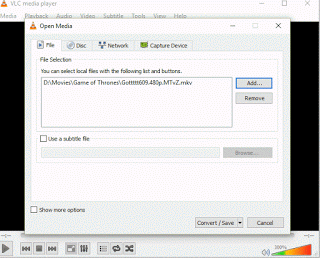
5) Click on Convert/Save or Press Alt + O
6) A new window will appear.
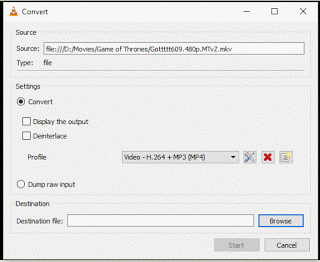
7) On settings, Make sure Convert is selected, on the profile, Select Video format or audio format you want to convert to either MP4,WebM, MKV, FLAC, OGG or MP3.
8) Then go down to Destination File, Click on Browse and select where you want to save the converted video file, type in the file name and Click on Save.
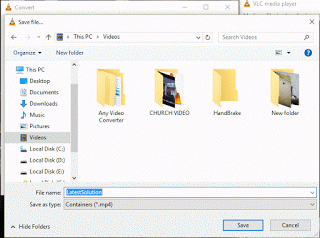
9) Then Click on Start, It will then begin converting the file, it will use the timeline to move.
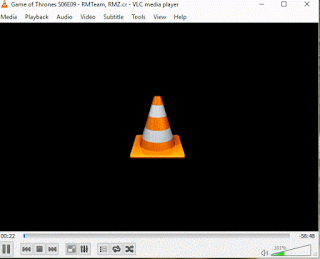
10) It usually take almost the time of the video file.
Hope with this, you have learnt How to Convert Audio and Video File to MP4, Webm, MKV, FLAC, OGG, MP3 using VLC media Player.
Please share and like below. Also comment below for any problem faced or encountered.
Footer
About AboutDevice
About Device Provides Specification, Review, Comparison, Features, Price of Phones and Computers, How To, General Computer Problem Tutorials, Solution, Education, Banking and Finance Tips and Tricks with Videos and Images for faster understanding
Disclaimer
Please do not share any personal information in the comment section and do not contact any email placed in comment section.
Please This is Not Bank Website, This is a Blog and we provide reply based on our knowledge. Please any information shared is at Your Risk.
Checkout Full Disclaimer
JKT says
When I do this, on multiple input files from multiple sources, the video and audio consistently get out of synch in the output file. The input file is fine. I’m running VLC version 2.24 on macOS.
Tim says
The problem might be from the frame rate of the video. You could try out fixing it with Handbrake or converting it with Handbrake.
You could also check out how to fix audio sync issues in VLC Media Player.
Click on the links to visit each tutorial.