Clear Cookies, History, Cache on Mozilla Firefox (Android). How to Clear Cookies, History, Cache and Browsing Data in Mozilla Firefox (Android).Mozilla Firefox (Android) caches web files, images and saves cookies (text files which store preferences and other data for a particular site) from all the websites you visit to improve page loading speeds when you return to the same sites.
There are some problem associated with cache and cookies. This data temporarily stored on once computer might prevent websites from loading correctly and the website data might seems outdated since it is only showing one that was saved on your computer.
This will explain how to clear cookies, History and Cache for the android version of Mozilla Firefox, to learn to clear for the PC (Windows, Linux and Mac), please click on the : Clear Cookies, History, Cache on Mozilla Firefox PC Verson
To clear the cookies, history and cache on Mozilla Firefox For Android, Please follow the instruction below:
1) Launch the Mozilla Firefox Browser (Android).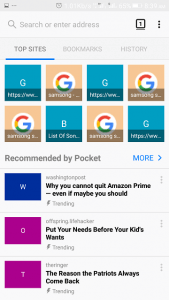
2) On the top right hand corner, Click , press or touch the Mozilla Firefox (Android) three dotted symbol
3) Click, Press or touch the three dotted symbol, then press, click or touch Settings
4) The Settings Window will open
5) Click or press or touch Clear private Data
6) Select what you want to clear either All, Browsing History, Downloads, Cookies and Storage, Cache, Passwords, Form Autofill Data, Application Cache, then also select the time frame (Last Hour, Last 24 hours, Last 7 days, Last 4 Weeks, All Time).
7) Then Click on Clear Data .
Hope with this, you have been able to learn How to clear Browser Cookies on Mozilla Firefox (Android) on your Computer System.
Please share and like below, also comment below for any problem encountered. Thanks