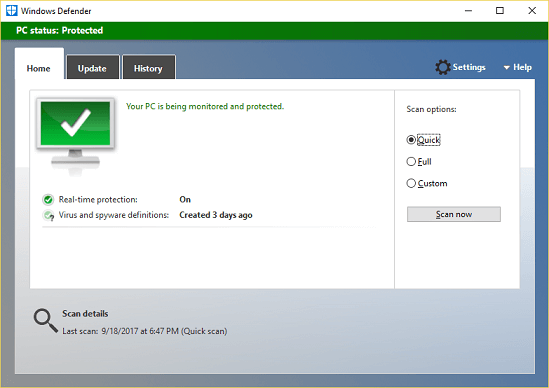Turn on or off Windows Defender Automatic Sample Submission for Windows 10 PC. How to enable or disable Automatic Sample Submission in Windows Defender on Windows 10 PC
To Turn on or off Windows Defender Automatic Sample Submission for Windows 10 PC, Please follow the instruction listed below
1) Press the Window Button on the Keyboard or Click on Window logo at the lower left hand corner. (Click on Start). 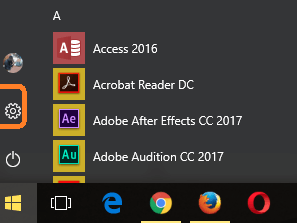
3) The Settings Window will open.
4) Click on Update and Security and then the Update and Security Window will open.
5) On the left hand pan,You will see Windows Defender, then click on Windows Defender
6) On the Windows defender Settings window, you will see Automatic Sample Submission, it is by default set to ON, to turn off, click on the ON and OFF button.
OR
7) On the notification area, expand it and click on the Windows Defender Icon, it will launch Windows Defender.
8) On the top right hand corner, Click on Settings.
9) On the Windows defender Settings window, you will see Automatic Sample Submission, it is by default set to ON, to turn off, click on the ON and OFF button.
Hope with this, you have been to learn How to Turn on or off Windows Defender Automatic Sample Submission for Windows 10 PC. How to enable or disable Automatic Sample Submission in Windows Defender on Windows 10 PC
Please share and like below, also comment below for any problem encountered. Thanks
Turn on or off Windows Defender Automatic Sample Submission