KMPlayer – Sync Subtitle to Audio or Video
How to sync (Synchronize) subtitle with KMPlayer using keyboard shortcut or using right click
The KMPlayer is a very powerful and popular media player. It plays almost if not all video and audio files throw at it. It is an excellent player due to the fact that it is free.
The KMPlayer stands strong among major media player for Windows due to its own support for 3D videos and up to 4K display.The KMPlayer also allows users to download subtitle on line and view subtitle with video playing using the player, but most or sometimes, downloaded subtitle are off sync with the video that is sometimes
the audio might be faster than the subtitle or the subtitle faster than the audio.
The KMPlayer has a way to solve this problem, in fact using Hot keys or Keyboard Shortcut Keys. But first let’s learn how to load subtitle into KMPlayer in order to be able to sync or synchronise the subtitle perfectly.
1. First of all, launch the KMPlayer. (Open the video, you want to synchronise (sync) the subtitle).
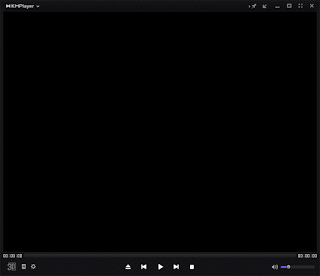
2. Right Click on the KMPlayer Window, Click on Subtitles and then Click on Load Subtitle or Press Alt + O on your keyboard.
3. A window will open, go to the location where downloaded subtitle was kept or where the subtitle file is and select it in order to load it by click on Open
Sync Subtitles Using Menu Bar on KMPlayer
In order to sync the subtitle for the KMPlayer, This is what you are to do:
1. On the lower left hand corner of the KMPlayer, you will see Control Box On/Off (The position where the red arrow is pointing towards), Click on it or you could press Alt + G on your keyboard.
2. It will open a Window with menu bar: Video controls, Audio Controls, Playback Controls, Subtitle controls, Misc. controls and Preferences (F2).
3. Click on the fourth option on the Menu bar, Subtitle controls, it has an A symbol.
4. To sync the subtitle, you could make the subtitle Slower by pressing Sync- (by 0.5 seconds), Faster by pressing the Sync+ (by 0.5 seconds) and leave it at its default timing by pressing on the Re sync button.
Sync Subtitles Using Keyboard Shortcuts on KMPlayer
We could also use shortcut keys to sync or synchronise subtitle in the KMPlayer.
These shortcut keys are:
] :To make it faster (Beneath the backspace button on the keyboard): This should be used when subtitle is slower than the audio (0.5 seconds)
[ :To make it slower (Beneath the backspace button on the keyboard): This should be used when the subtitle is faster than the audio (0.5 seconds).
Shift + ] :To make it more faster: This should be used when subtitle is slower than the audio (5 seconds)
Shift + [ :This should be used when the subtitle is faster than the audio (5 seconds).
Alt + Y: To Re sync the subtitle (that is to leave or take it back to its default setting and timing).
To prevent make sure you download subtitle file with the same name as you file, the same audio type and the same quality (as in 480p, 720p, 1080p, 2K, 4K) and download subtitle with high up vote.