Set Up Proxy Server or Settings for Windows 10 PC. How to change the Proxy Settings on Windows 10 PCTo change the Proxy Settings on a windows 10 computer, Please follow the instruction listed below
1) Press the Window Button on the Keyboard or Click on Window logo at the lower left hand corner. (Click on Start). 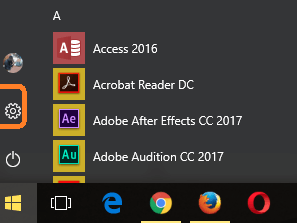 2) You will see the Settings Icon (it is marked red), click on it
2) You will see the Settings Icon (it is marked red), click on it
3) The Settings Window will open.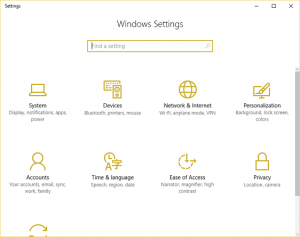
4) Click on Networks and Internet and then the networks and internet window will open.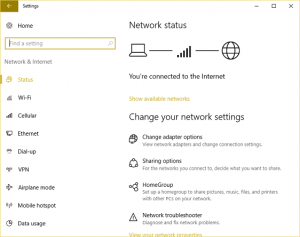
5) On the left hand pan, scroll down to Proxy, then click on proxy, it is set Automatically detect Settings by default. 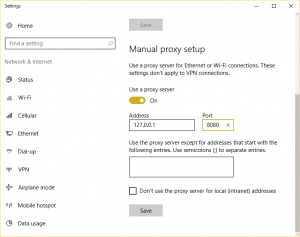
6) Scroll down to Manual Proxy Setup and put ON Use a Proxy Server.
7) Enter the Address, the IP address of the Proxy server and also enter the port number of the proxy server, then click on Save.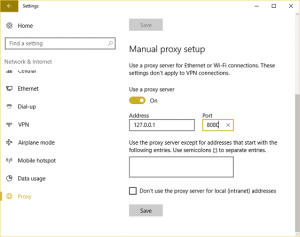
Hope with this, you have been to learn How to Set Up Proxy Server or Settings for Windows 10 PC. How to change the Proxy Settings on Windows 10 PC
Please share and like below, also comment below for any problem encountered. Thanks