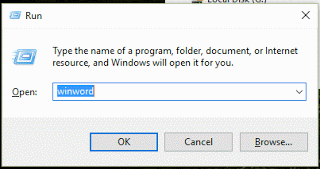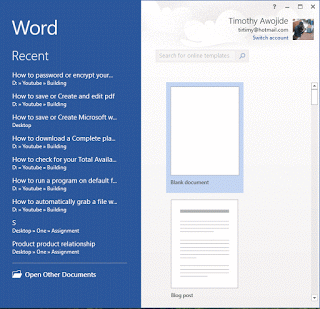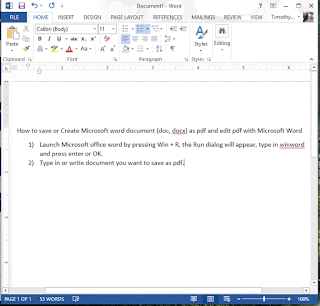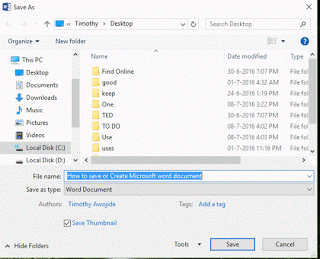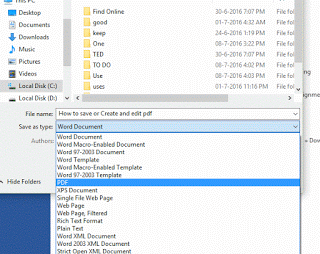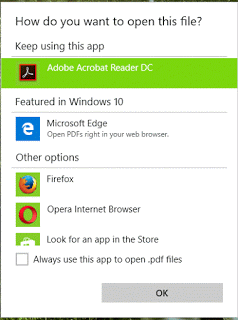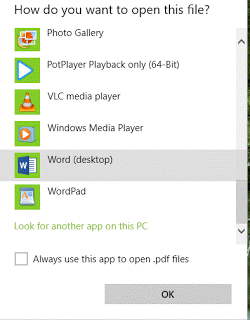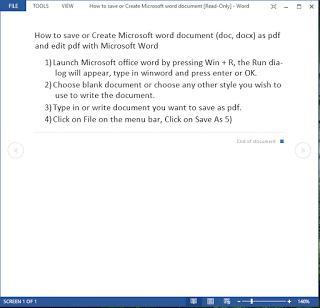How to save or Create and edit pdf (Portable Document File) with Microsoft Office word
The processes listed below will guide you on How to save or Create and edit pdf (Portable Document File) with Microsoft Office word:
1) Launch Microsoft office word by pressing Win + R, the Run dialog will appear, type in winword and press enter or OK or you could search for Microsoft Word after pressing the Window Button.
2) Choose blank document or choose any other style you wish to use to write the document.
3) Type in or write document you want to save as pdf.
4) Click on File on the menu bar, Click on Save As
5) Select Location to Save, Enter File Name.
6) On the Save as Type, Scroll down and Select pdf
7) Click on Save.
8) Your document has been saved as pdf
How to edit pdf with Microsoft Office Word
1) Right Click on pdf file, Click on Open with, select Choose another app to open with.
2) A window will pop up, scroll down, Click more and find Word (Desktop) and Click on OK to open pdf with Microsoft Word.
3) A window will app Microsoft will convert to editable pdf, click on OK.
4) The pdf file will be opened, to edit it Change layout to print layout
5) Edit the pdf file and Click on Save the pdf by either pressing Ctrl + S or going to File and Clicking on Save.
Hope with this you have been able to understand how How to save or Create and edit pdf (Portable Document File) with Microsoft Office word.
Please share and like below. Also comment below for any problem encountered.