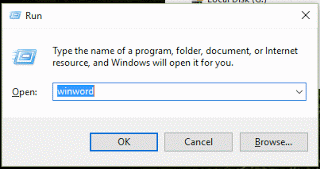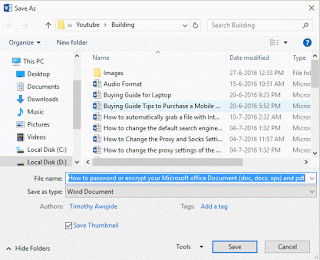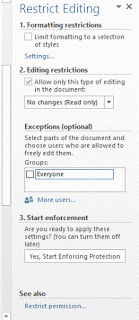How to password or encrypt your Microsoft office Document (doc, docx, xps) and pdf to prevent editing.
1) Launch Microsoft office word by pressing Win + R, the Run dialog will appear, type in winword and press enter or OK or you could search for Microsoft Word after pressing the Window Button.
2) Choose blank document or choose any other style you wish to use to write the document.
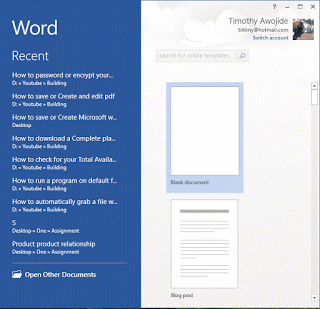 3) Type in what you want to create as either a doc, docx, xps or pdf file.
3) Type in what you want to create as either a doc, docx, xps or pdf file.
You can check out my last tutorial on how to create pdf with Microsoft office word.
4) Click on File, Click on Save as, Choose location to save, either on your onedrive, computer system or on the network
5) Enter file name, select save as type either doc, docx, xps, pdf and other format available.
6) Click on tools close to Save and Select General Options
7) A window will open, General Options, enter password and click on OK
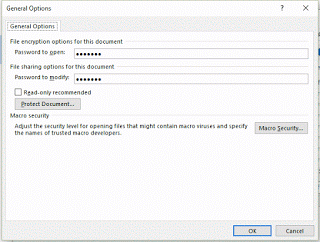 8) The Restrict editing will open the right tab of Microsoft Office word
8) The Restrict editing will open the right tab of Microsoft Office word
9) You select the editing restrictions, you could also select parts of the document and choose users who are allowed to freely edit them on the Exceptions (optional).
10) Then you click on Yes, Start Enforcing Protection.
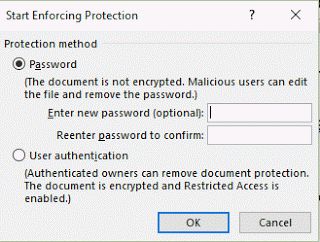 11) The start Enforcing protection window will open, enter password and also enter
11) The start Enforcing protection window will open, enter password and also enter
another password to confirm
12) Close the Microsoft word and reopen the document and a password will be required in order
to edit the document when you click on stop Protection.