MPC HC – Load External or Download Subtitle
How to load external subtitle file or closed caption in MPC HC using Keyboard shortcut or Right Click in order to make use while watching movies, videos.
Subtitle are transcript of movies, video files that are usually displayed in the screen (usually bottom of the screen) which can be the exact language as the video or a translation to another language to enable users of the language to go along with the video.
Closed Captions are used for the deaf or those with listening disabilities.
Subtitles comes in different format, They are as follow
.srt – SubRip text file
.ssa or .ass – Advanced Substation
.usf – Universal Subtitle Format
.cdg –
.idx – VobSub
.sub – MicroDVD or SubViewer
.utf
.aqt – AQTitle
.jss – JacoSub
.psb – PowerDivX
.rt – RealText
.smi – SAMI
.txt – MPEG 4 Timed Text
.smil
.stl – Spruce Subtitle Format
.dks
.pjs – Phoenix Subtitle
.mpl2
.mks
.vtt
.gsub – Gloss Subtitle
Using Keyboard Shortcut
1) Launch MPC HC (Media Player Classic – Home Cinema) with the Video you want to watch.
2) Press Ctrl + L on your Keyboard, a window will be opened.
3) A window will open, Go to the location where the subtitle is placed, Select it and Click on Open and subtitle track is added.
Right Clicking on MPC HC (Media Player Classic – Home Cinema) Window.
1) Launch MPC HC (Media Player Classic – Home Cinema) with the Video you want to watch.
2) Right Click on the MPC HC (Media Player Classic – Home Cinema) Window, Click on File, then Click on Load subtitle. 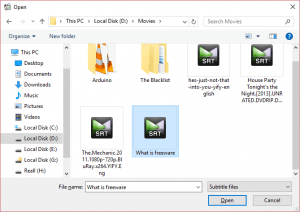
3) A window will open, Go to the location where the subtitle is placed, Select it and Click on Open and subtitle track is added.
Using the Menu
1) Launch MPC HC (Media Player Classic – Home Cinema) with the Video you want to watch.
2) On the Menu bar, Click on File, then Click on Load subtitle.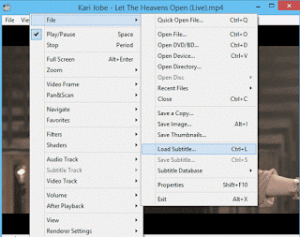
3) A window will open, Go to the location where the subtitle is placed, Select it and Click on Open and subtitle track is added.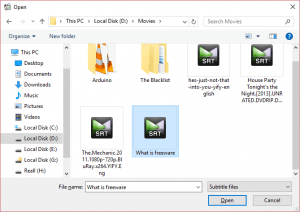
Hope, You have been able to add external subtitle file to video on MPC HC (Media Player Classic – Home Cinema).
Please Comment and Share below.
This does not work. ctrl-l does nothing. Going from “File” →”Subtitles” → “Load subtitle” does not work. the “Load subtitle” option is gray and non-functional.
Is not suppose to be so, try again with another video and reinstall MPC
MPC HC does not suport vtt format subtitle
It seems so. Thanks for the update.