How to change the proxy settings of the Mozilla Firefox Browser
The processes listed below will guide you on How to change the proxy settings of the Mozilla Firefox Browser:
1) Launch the Mozilla Firefox browser.
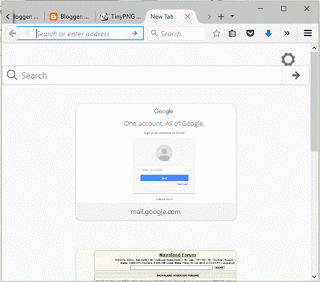
2) On the right hand side, click on open menu and Click on Options.
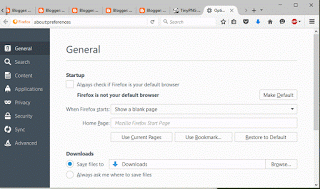
3) On the left hand corner, click on Advanced
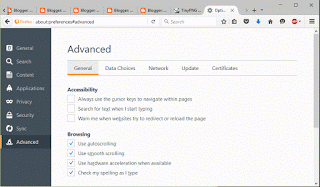
4) Click on Network, Click on Settings
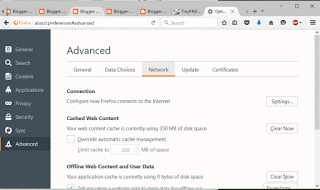
5) A new window is opened called Connection Settings.
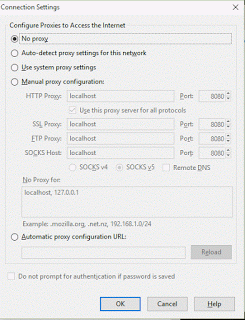
6) Click on use Manual Proxy Configuration, enter the IP address and Port number.
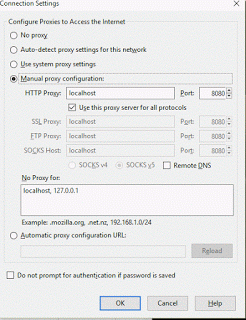
7) Check use this proxy server for all protocols, if the ip address and port number are the same for ftp, ssl, socks host.
8) But if the IP address and the port number are not the same, do not check use this proxy server for all protocols, enter the IP address and port manually for each protocol.
9) Click on Ok and the Mozilla Firefox will work using the proxy server.
Hope with this, you have learnt How to change the proxy settings of the Mozilla Firefox Browser.
Please share and like below. Also comment below for any problem faced or encountered.
Donna Price says
I don’t know what Firefox is doing with these new preferences where the user sets what proxy settings to use. What is this about? I just want a safe browsing experience. How am I supposed to know?
Tim says
It is not compulsory to create a proxy, except you make use of one.Thanks