KMPlayer – Load External Subtitle File (Android)How to load external subtitle file or closed caption in KMPlayer in order to make use while watching movies, videos.
Subtitle are transcript of movies, video files that are usually displayed in the screen (usually bottom of the screen) which can be the exact language as the video or a translation to another language to enable users of the language to go along with the video.
Closed Captions are used for the deaf or those with listening disabilities.
Subtitles comes in different format, They are as follow:
.srt – SubRip text file
.ssa or .ass – Advanced Substation
.usf – Universal Subtitle Format
.cdg –
.idx – VobSub
.sub – MicroDVD or SubViewer
.utf
.aqt – AQTitle
.jss – JacoSub
.psb – PowerDivX
.rt – RealText
.smi – SAMI
.txt – MPEG 4 Timed Text
.smil
.stl – Spruce Subtitle Format
.dks
.pjs – Phoenix Subtitle
.mpl2
.mks
.vtt
.gsub – Gloss Subtitle
1) Launch KMPlayer, Select the video you want to watch or load KMPlayer with the Video you want to watch.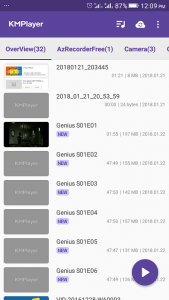
2) Touch the screen of the player, on the upper right corner, you will see a three dotted line, Click, touch or press it (Where the red box is).
3) A drop down menu will open, Click on Subtitle.
4) Then Click, touch or press Open from the next window.
5) Then go to location of subtitle and select the subtitle.
Hope, You have been able to add external subtitle file to video on KMPlayer.
Please Comment and Share below.