VLC Media Player – Increase Volume up to 300 percent
How to increase the volume of the VLC media Player to up to 300% (300 percent). Increase volume to more than 200 or 200 percent
This tutorial will assist you to increase the Volume ofthe VLC media player to 300 % (300 percent). This is usually useful if you havea poor quality audio file.
Disclaimer: Increasing the volume of the VLC media player to maximum might affect the speaker of the Computer System (Laptop or built in speaker in Desktop Computer).
1) Launch the VLC media player.
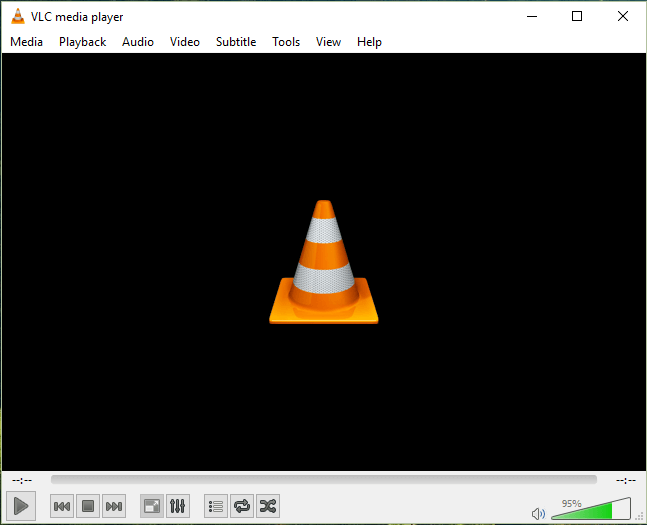
2) Click on tools on the menu bar, select preferences OR press Ctrl + P on your keyboard.
3) At the lower left hand corner, you will see show settings, simple is selected, check All to display all the settings.
4) On the left hand corner, you will see the interface, expand the main interfaces.
5) Click on Qt.
6) On the right hand, scroll down to the last and you will see Maximum Volume displayed, increase the value to get 300 or type in 300 and click on save.
7) Restart the VLC media Player. (that is close the VLC media player and reopen it)
8) You will see that the volume has been increased to 300 %.
This is actually useful with video with low quality sound or audio.
Please comment below for any problem encountered. Please share and Like.