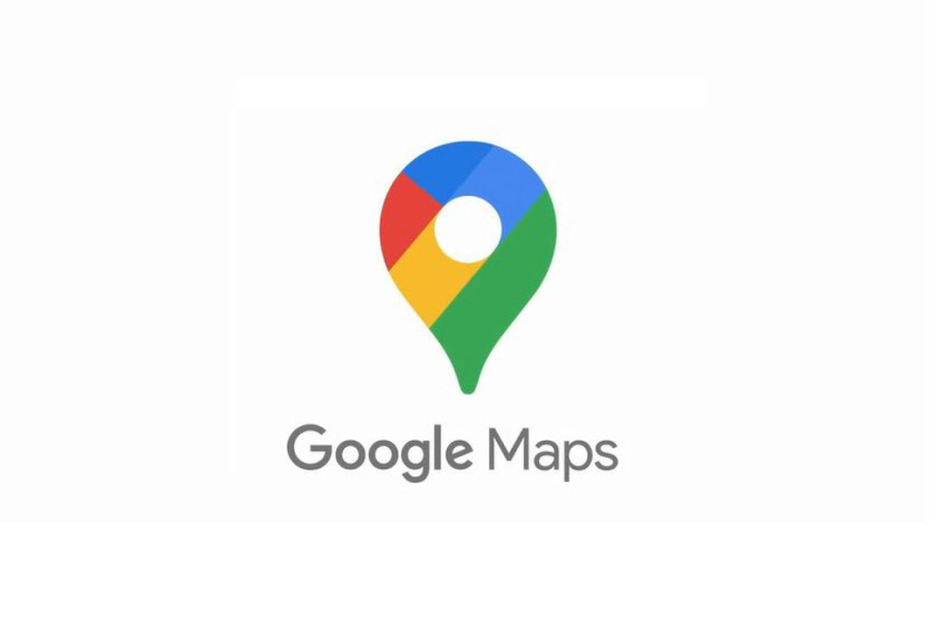Google Maps is an extremely useful tool. Whether you are journeying to a new place, or you want to find the home of your best friend who moved into a new city, Google Maps is an indispensable tool.
There is a feature called “Labels” in Google Maps. This feature can let you mark your favourite places or route for easy identification. It can keep your organised. However, it can become problematic if you have too many of them.
If you’re the type that likes a clean map, then removing labels will be one thing you would like to do. However, Google Maps doesn’t allow you to hide default labels, but you can hide custom labels in some ways. In this guide, we look at how to do that…
How to Turn Off Labels in Google Maps on an Android
You can use Incognito mode to view your map without labels. Here’s how:
1. Launch your preferred browser.
2. Next, open an incognito window.
3. Next, open Google Maps in the incognito mode.
The mobile web version does not have the same experience as the Google Maps app.
Delete Labels on Android on Google Maps
1. Open Google Maps on your Android device
2. Next, tap the “Saved” tab which you’ll see at the bottom.
3. After that, move down the screen and select “Labeled” which you’ll see under “Your Lists”.
4. Finally, tap the three dots icon beside the label, and delete the label you wish to remove.
How to Turn Off Labels in Google Maps on an iPhone
Google Maps doesn’t allow you to hide you custom/personal Labels. With the incognito mode, you can turn off your labels. Here’s how to do it:
1. Launch your preferred mobile browser, and open the incognito or Private window.
2. Go to the Google Maps website.
When you use the Incognito mode, you won’t see any label. Although, the mobile web version is limited than the app, but if you want to declutter your app, this solution is useful.
Delete Old Labels on iPhone
There’s another way to remove the labels: by deleting them. Here’s how:
1. Launch Google Map iOS app.
2. Tap the “Saved” icon at the bottom.
3. Move down the screen and select “Labeled” and select it.
4. Tap the three dots icon beside the label and delete the label you wish to remove.
Rounding Up…
Labels can be distracting, and if they are for you, it is better to remove them, so that you can focus on your journey. Although they are useful, but if you find them obstructing your journey, it is better to do away with them. We hope you found this helpful? If you did, kindly leave a comment, and don’t forget to share…