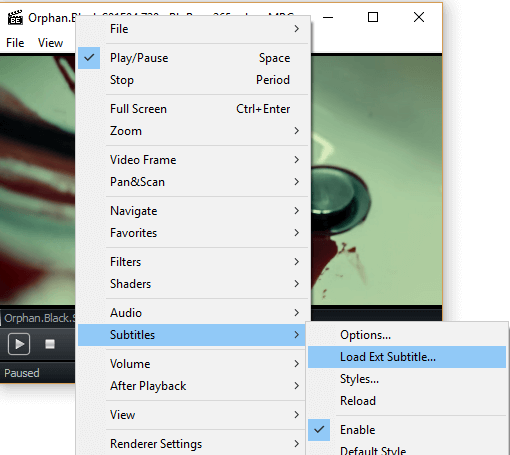How to sync (Synchronize) subtitle with MPC BE using Keyboard shortcut or Hotkeys
MPC BE
It stands for Media Player Classic Black Edition, it is a great lightweight video player that supports almost all video format and codecs.
Price: Free
The MPC BE (Media Player Classic Black Edition) stands strong among major media player for Windows.
The MPC BE also allows users to download subtitle online from opensubtitles.org and other subtitle downloading website and view subtitle while video is playing using the MPC BE player, but most or sometimes, downloaded subtitle are off sync with the video. That is sometimes the audio might be faster than the subtitle or the subtitle faster than the audio.
To download subtitle using the MPC BE player, you press D on your keyboard and the player will automatically go online and search for the subtitle (remember that it uses the name of video and its properties)
The MPC BE (Media Player Classic Black Edition) has a way to solve this problem, in fact using Hotkeys or Keyboard Shortcut Keys. But first let’s learn how to load subtitle into SMPlayer in order to be able to sync or synchronize the subtitle perfectly.
1. First of all, launch the MPC BE Player. (Open the video, you want to synchronize (sync) the subtitle).
2. Right Click on the MPC BE Window, Click on File and then Click on load subtitle OR press Ctrl + L on your keyboard.
3. A window will open, go to the location where downloaded subtitle was kept or where the subtitle file is and select it in order to load it by clicking on Open
In order to sync the subtitle for the MPC BE Player, This is what you are to do:
The Keyboard shortcut or hotkeys that are used to sync or synchronize subtitle in the MPC BE Player the functions keys F1 and F2
Sync Subtitle Using Keyboard Shortcut on MPC BE
x :To make it faster (It is always close to the shift key): This should be used when subtitle is slower than the audio (100 milliseconds)
F1 :To make or reduce the subtitle speed it (It is above the numerical keys on the keyboard): This should be used when the subtitle is faster than the audio (for every pressing of the F1 keys, the subtitle speed or delay is reduced by 500 milliseconds).
F2 :To make or increase the subtitle speed it(It is above the numerical keys on the keyboard): This should be used when the subtitle is slower than the audio (for every pressing of the F1 keys, the subtitle speed or delay is increased by 500 milliseconds).
Enable or Disable Subtitle Visibility on MPC BE
W: on or off subtitle (subtitle visibility).
To prevent make sure you download subtitle file with the same name as you file, the same audio type and the same quality (as in 480p, 720p, 1080p, 2K, 4K) and download subtitle with high up vote.
Please Comment below for any problem faced and share below.