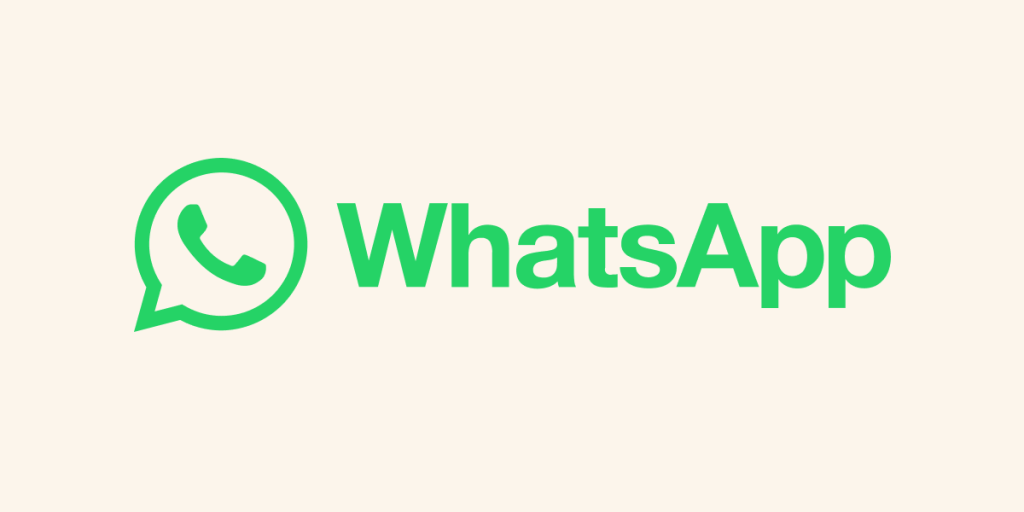WhatsApp is arguably the most popular social messaging platform on the globe. Before now, you could only use one WhatsApp account on one device, except you use a clone app to add another account. However, these clone apps may not be secure. But right now, WhatsApp has brought an update in which you can add two WhatsApp accounts to a device. To know how to do this, check out the steps below to add an extra account to WhatsApp…
How to Log into the Second WhatsApp Account
At the moment, you can only use the feature on an Android device as WhatsApp has not rolled it out for iOS user. Here’s how to use the feature:
1. Launch WhatsApp
2. Tap on the three vertical three-dot icon at the top right.
3. Next, select Settings.
4. Then, tap the small down arrow button beside your name
5. A small pop-up window will appear at the bottom. From there, select Add Account.
6. Next, tap on “Agree and Continue”.
7. After that, type in the phone number of your second WhatsApp account.
8. The next page that will be shown is for you to verify your phone number page. From there, tap Continue, and you be asked to verify the number.
9. After verifying, type in the name, add a profile photo and set up your WhatsApp account. Once you do this, hit Next.
Once you do all these, you can now use that second number with the primary number on the same phone.
How to Switch Between the Two Whatsapp Accounts
You can easily navigate between your accounts by launching WhatsApp and tapping the vertical three-dot icon. From there, select the ‘Switch accounts’ option.
When you select this option, an account switcher pops up from the bottom. Simply choose the other account, and you’re all set.
Handling Notifications Across Two WhatsApp Account
Curious about how notifications will handled with this WhatsApp’s multi-account feature? The company’s official FAQ says you will indeed receive notifications for new messages and calls from the secondary account on the primary account. However, you will need to make a manual switch to reply messages and pick calls.
When using your primary account and a notification pops up for the secondary one, WhatsApp displays it but prompts you to switch accounts to view the message or take the call. Look out for the “Switch accounts” button within the notification. Upon tapping it, you gain access to respond, accept calls, or carry out any other actions within the secondary account.
How to Remove the Second WhatsApp Account
If you wish to stop using your secondary WhatsApp account or want to shift it to another device, removing it is a breeze. Follow these easy steps:
1. Begin by switching to the specific account you want to remove within the WhatsApp app.
2. Once inside the account, navigate to the app’s settings.
3. In the Settings menu, find and select “Account,” then choose the “Remove account” option.
4. Tap on the “Remove account” button linked to the number associated with that particular account.
5. A small confirmation window will pop up; simply tap “Remove” to confirm your decision.
That’s all there is to it! Your second WhatsApp account will be successfully removed from your device.
In Conclusion…
The multiple account feature on WhatsApp has been a really anticipated feature. Now that we have it, it can be used to easily navigate WhatsApp accounts that matter to us. Whether you have one account for your personal life and the other for work, navigating between them now is as easy as a breeze. We hope you found this helpful? If you did, kindly leave a comment, and don’t forget to share…