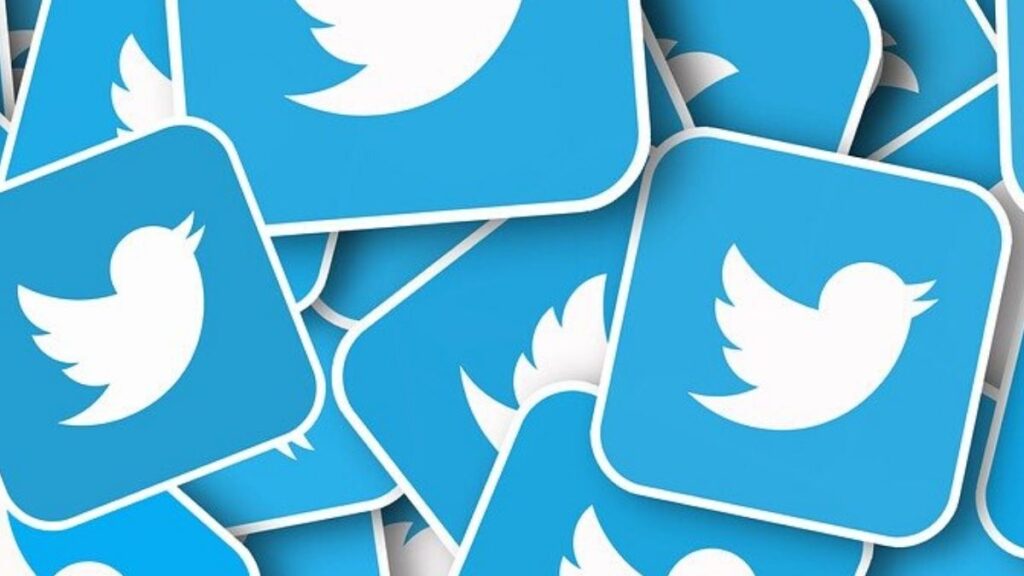Twitter is a very popular platform for engaging with the world and sharing your voice. There are various kinds of people on the platform and it is known for a lot of offensive tweets and hate tweets. This can call for concern especially if you don’t like expend your energy on the negativity. This is why the Twitter feature: Protect your Tweet will come in handy. It makes your account private so that not everyone can see what you tweet and you can choose who can follow you. In this guide, we show you how to make your Twitter account private.
Protect your Tweets Feature
Switching a Twitter Account to private is simple and straightforward. With few steps you can get your Twitter account behind lock. The feature that allows for this is ‘Protect your Tweets’.
When this feature is set, anyone that wants to follow you must request it, and you are at liberty to accept or reject it. However, accounts that follow you before you protected your tweets will still be able to see your tweets and interact with you. It is also possible for you to switch between protected and unprotected tweets whenever you like.
How to Set your Twitter Account to Private on Android
Android users can also change their account privacy on the Twitter Android app. Here’s how to switch your Twitter account to private:
1. Launch the Twitter app.
2. At the top is your profile photo. Tap it. And then select “Settings & Privacy”.
3. Select “Privacy and Safety”.
4. Next, tap the toggle beside “Protect your Tweets” which will make it activated.
5. After doing all these, your account will be protected.
How to Set Your Twitter Account to Private on iOS
Twitter for iOS also allows you to change your Twitter account privacy. Here’s how to do this:
1. Open Twitter on your iPhone or iPad.
2. Look at the top of the screen and locate your profile photo which you should tap. This will lead you to your settings.
3. Next, select “Privacy and Safety”.
4. Enable the toggle beside “Protect your Tweets”. You’ll see the toggle turn green which means your tweets are now private.
5. After doing all these, tap “Done”.
How to Set your Twitter Account to Private on Desktop
1. Open the Twitter website on your web browser.
2. Next, click the More at the left tab and from there, click “Settings & Privacy”.
3. Next, click “Privacy & Safety” and then click “Audience & Tagging”.
4. Next, hit “Protect your Tweets”. This will bring up a pop-up which you’ll use to make confirmation of the action you took.
Rounding Up…
Protect your Tweets is a very useful feature which ensures that you have privacy to yourself and in turn protect your mental health. You can screen anyone who wants to follow you so that you only have people who you can roll with on your timeline. We hope you found this guide helpful? If you did, kindly leave a comment and don’t forget share…