Facebook is the world’s biggest social media platform with its users running into billions. The social media platform has made lives better providing people with a platform for social interactions.
With the number of users on the platform, it is of no doubt that Facebook is a target for hackers who want to gain access into users account. This is one of the reason why Facebook introduced Two-Factor Authentication on the platform.
With Two-Factor Authentication, your account is more secure. The security measure adds an extra layer of security in such a way that when you or anyone tries to log in into your account, it demands a verification code which must have been sent to your phone number.
In this guide, we show you how to set up 2FA:
Before you activate 2FA it is important your phone number is up-to-date. The reason is because even you as the account owner could be locked out of your account if you don’t provide a verification code from the registered phone number. If your phone number is no longer working, it will be difficult to get the codes and you won’t have access to your account. Also, whenever you change your phone number, make sure you update your contact information in the settings.
How to Enable Two-factor Authentication on Facebook on a Web Browser
You can get Two-factor Authentication on your Facebook account by following the steps below:
1. Open Facebook in your preferred web browser. Nex, click your profile photo at the top right.
2. From the options displayed, select “Settings & Privacy”
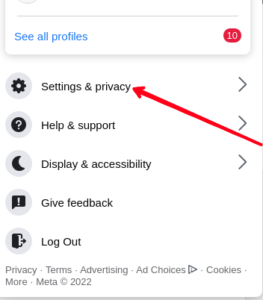
3. Next, click on “Settings”. From here choose “Security & Login”.
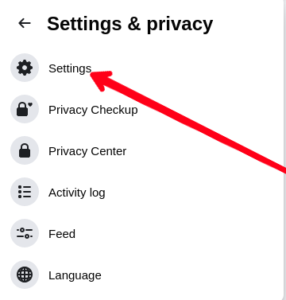
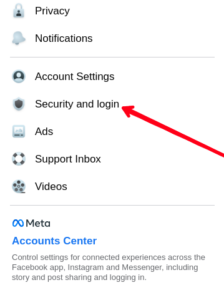
4. After that, move down and locate “Use Two-Factor Authentication”. Click it.
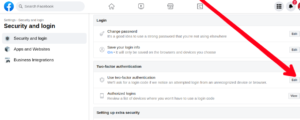
5. Next, select “Use Text Message (SMS)” and follow the prompt. You will be able to register a phone number to receive your 2FA codes.
Whenever you try to login into your Facebook account, there will be need for a random code that will be sent to your phone number. Without this code, you cannot log in.
How to Enable Two-factor Authentication on Facebook on your Android Device
Android users can also get to enable 2FA on their device and it is easy to do. Here’s how to go about it:
1. Launch Facebook and tap on the three horizontal lines menu or your profile photo at the top right.
2. Next, select “Settings & Privacy” and then select “Settings”.
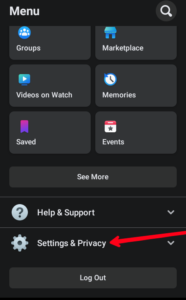
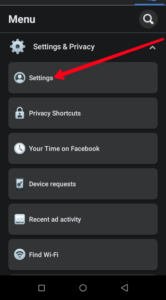
4. After that, select “Security and Login”.

5. Now, tap on “Use Two-Factor Authentication”.
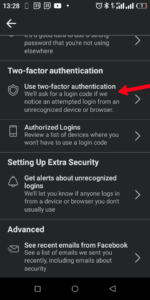
6. Next, tap the option to turn 2FA on and then set it up.
How to Enable Two-factor Authentication on Facebook on iOS
If you want to enable Two-factor authentication on your iPhone or iPad, follow the steps below:
1. Launch the Facebook app and tap on the menu icon at the lower right corner.
2. Select Settings & Privacy. Then select “Settings”.
3. Choose Security and Login.
4. Tap on “Use Two-Factor Authentication”
5. After that, tap “Turn On”
From there you can setup the 2FA.
How to Disable Two-Factor Authentication on Facebook
If you no longer need 2FA, you can disable it easily. Follow the steps below:
1. Open Facebook and select the “Settings” Option.
2. Next, select “Security & Login” under the Settings tab.
3. Select “Edit” beside the 2FA option.
4. Enter your current Facebook password.
5. You can then click “Turn Off” to disable two-factor authentication.
6. Follow the prompt to get the disabling process complete.
Once you have disabled two-factor authentication, you won’t need a verification code to login.
Rounding Up…
Two-Factor Authentication is a very important security measure to include in your Facebook security settings. It will prevent just anyone from breaking into your account without your permission. We hope you found this guide helpful? If you did, kindly leave a comment and don’t forget to share…
Leave a Reply