How to Save Routes on Google Maps
Technology brought about ease to life and of course, improvements to the way we do things. Now, you don’t have to ask for directiom from anybody for a journey, Google Maps can be the go-to app for such. Google Maps has been helping people navigate their journeys and it really works.
Maybe you’re planning a journey and you’d like to save your route in order the plan effectively. It’s possible with Google Maps. It will also help you not to get lost on your way. In this guide, we’ll show you how to save your route and even destination.
How to Save Routes on Google Maps for Mobile
You can easily save a route on Google Maps for Android or iOS. Follow the steps below to achieve this.
1. Launch Google Maps on your Android or iOS.
2. Next, search for your destination. The way to do is is obvious – use the search bar.
3. Now, you want to know the directions to your destination. So what you should do is to tap Directions. You’ll see this option down your screen at the left side.
4. You want to tell Google Maps your current location so that it can guide you from there. Simply type in your current location or the starting point of your route.
5. Next thing is to specify the mode of your journey, if you’ll be driving, using a motorcycle, walking, or cycling. The option for all these are available there.
6. Next, tap Navigate at the bottom-right corner and then hit Pin at the bottom of the screen.
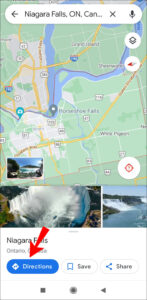
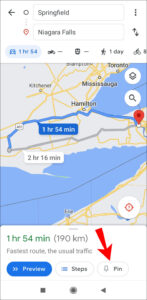
Google Map also allows you to save the destination. Here’s how:
1. Make a search for the direction in the Search bar and when you see it, tap Save which is located at the bottom.
2. Google Maps will request that you choose a folder for saving. Select any of these: Favorites, Want to Go, Started Places, Bookmarks. You can even create a new list.
You can access the route you saved whenever you need it. It will be located in the Saved tab. Just look over the bottom toolbar and you’ll see this tab.
When you want to open the map and start the route, simply open Google Maps and go to the “Saved” tab on the bottom toolbar.
If you aren’t happy with the route that Google Maps planned out for you, you can review other possible routes. When you choose the one that works best for you, just tap on it.
The same process also works on your iOS device.
How to Save Routes on Google Maps on Desktop
You’ll really want to know how to save a route on your computer but unfortunately, Google Maps doesn’t allow you to save routes on PC of Mac. However, you are allowed to send the route to your phone. Follow the steps below to achieve this.
1. Open a browser of your choice as this is where you will access Google Maps. Proceed to the Google Maps website.
2. Go to the search bar to make a search for your destination. Simply type in your destination.
3. Next, go to the left side of your screen where you’ll see Directions. Click this.
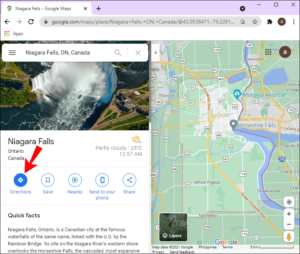
4. Google Maps need to know your current location or your starting location so type it in. This will bring the available routes to the destination.
5. Specify how you want to travel.
6. Now, since you can’t save routes on PC, you’ll have to send them to your phone. Click Send Directions to your Phone.
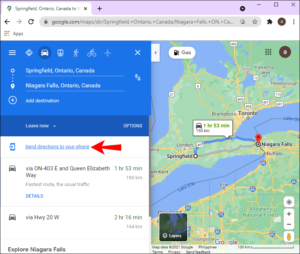
7. Select the channel by which you want the directions sent. You can choose either email, or via text.
You’ll then see a notification on your phone.
You cannot save a route on PC or Mac but you can save a destination. Here’s how:
1. On Google Maps, use the search bar to get your destination.
2. Hit Save below the destination picture.
3. You’ll need to save that destination in a folder. There are some pre-made folder already (Favorites, Want to Go, Starred Places, Bookmarks). You can choose them or create a new one.
Rounding Up…
The usefulness of Google Maps cannot be quantified and it has helped many in their journeying. If you want to plan your journey effectively, you should have Google Maps with you and follow the steps in this guide. We hope you found this helpful? If you did, kindly leave a comment and don’t forget to share.
You can also check out
How To Edit A Zoom Recording
How to Change your Background in Zoom
How to Change Your Name in Zoom Before a Meeting
How to Change Your Name in Zoom During a Meeting
How to Add Photos on TikTok
How to Know Those That Viewed Your Profile on TikTok
TikTok: How To Edit A Video Caption After Posting
How to Check NIN on MTN, Glo, Airtel and 9mobile
DStv Subscription Package, Prices with Channels
Startimes Subscription Package, Prices, And Channel List For Each Plan
GOtv Subscription Package GOtv Max, Jolli, Jinja and Lite Channel List and Price
GOtv Assigned Channel Number with Channel
GoTV Customer Service Contact, Social Media Handle & Email Address
StarTimes Customer Care Contact, Social Media Handle & Email Address
Top 5 Best Web Browsers for Android
Top 5 Best Music Player Apps for Android
Top 5 Best Alarm Clock Apps for Android
Top 5 Best eBook Reader Apps for iPhone and iPad
Top 4 Best VPN Apps for iPhone and iPad
Top 5 Best Apps for Monitoring Data on iPhone and iPad
Top 5 Best Translation Apps for iPhone and iPad
Top 5 Best Alarm Apps for iPhone and iPad
Top 5 Best Calendar Apps for iPhone and iPad
Top 5 Best Photo Editing Apps for iPhone and iPad
Hope with this, you have learnt How to Save Routes on Google Maps.
Please share and like below, also comment below for any problem faced or encountered.
Leave a Reply