Discord was created for the gaming community initially but after sometime, started to get adopted into other types of communities. Clubs, meet-up groups, and even business can work together and collaborate on the platform. With its innovative approach, you can have a safe space for your community.
Just like we have in physical communities, there tends to be that person that is unruly and acts against the rules. No matter how much they are cautioned and brought to order, they still flout them. This may come in insults, hate speeches, or noise making. Whatever the case, Discord has provided control tools for you to silence this mis-behaviour. In these guide we explore these tools…
Mute on Discord
Muting is not as serious as Blocking. It will help you prevent you from someone’s noise on a server. You will no longer see anything they send there. Here’s how:
1. Right-click on the person’s name.
2. Select “Mute”.
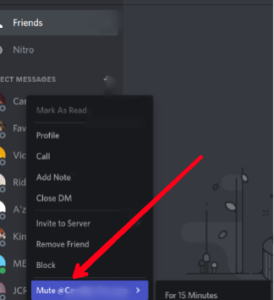
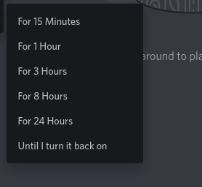
You won’t see anything from them anymore in the server.
How to Block on Discord
You can block someone on Discord in two ways. Follow the steps below to know this:
Block from Chat
1. Go to the said chat
2. Next, right-click on their username
3. Hit “Block”.
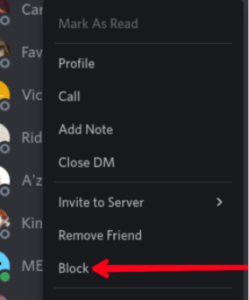
Block from Profile
1. Click on the person’s name in the chat area of Discord.
2. Next, click on their profile photo.
3. After that, select click on the three-dot icon at the top right.
4. Hit “Block”.
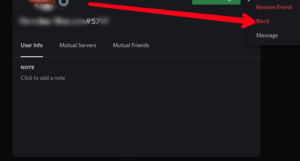
When you block someone, the person can still view what you post and your status also, but will not be able to message you via DM.
How the Unblock on Discord
You can change your mind and unblock someone on the platform. You’ll need to find and access their username from the chat history or friend list. Here’s how:
1. Select the “Friends” tab from your DM list.
2. Go to the “Blocked” tab at the top of the screen. Locate the person you wish to block.
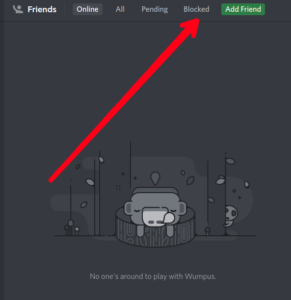
3. Click on their profile photo.

4. After that, click on the three-dot menu icon at the top-right corner.
5. Click on “Unblock”.
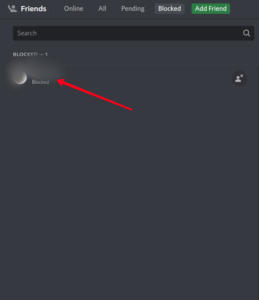
Note that you will have to send them another friend request and wait for it to be accepted after you have unblocked them.
Kicking Someone from Discord
By kicking someone, you boot them out of the server and they will have to rejoin again. Here’s how to do that:
1. Right-click on the person’s name in the user list at the left
2. Select “Kick” and give a reason why you are doing this.
Adding a reason is optional but will let the person know why they were kicked out.
How to Ban on Discord
Banning someone is the last step you can take to send a person out of a server. If they have been muted, blocked and kicked out and they still come back, it’s time to go the permanent way. Here’s how:
1. Right-click on the person’s name in the list of user.
2. Select “Ban”.
3. Next, enter a reason why you are banning them.
Rounding Up…
Discord has an host of amazing features that make community interesting. They not only have these features, they also took account of the fact that people would misbehave and this is why these controls are important. We hope you found this helpful? If you did, kindly leave a comment and don’t forget to share…
Leave a Reply