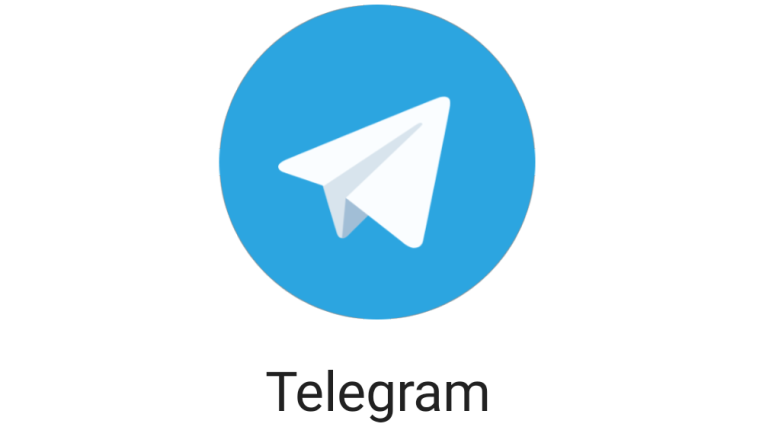Social interactions are not the way they were two decades ago. They are now on a whole new level. What technology was then is not what it is now. With apps like Telegram, WhatsApp being in the market, social interactions have become more easier, and faster.
Telegram is a robust social messaging app that is known to have large groups. Unlike WhatsApp which lets you have a more limited number of members in a group, Telegram allows more.
Just like many social messaging apps have the call feature in their app, Telegram also has this feature. It can let you make calls over the internet. In addition to that, it also has the voice chat feature which allows you to chat with many people in a group at once. In this post, we will be focusing on how to make calls on Telegram.
How to make Voice or Video Calls on Telegram for Android
Calls can be made on Telegram both audio or video calls. The video or audio call be made by going through the menu option. Here’s how:
1. Launch Telegram and go to the contact you wish to call.
2. Next, tap the three-dot menu icon which will open up a menu.
3. On the menu, select the “Call” option to begin the audio call or “Video Call” to start the video call.
4. During a voice call, you can the tap the Start Video button which will switch to video call.
If you’re done with the call, hit the End Call button to stop.
Make Voice or Video Calls on Telegram for iOS
Telegram for iOS also lets you make voice and video calls. You’ll need to do it from the contacts profile. Here’s how:
1. Tap the contact name to get to their profile.
2. To make a voice call, tap “Call”, if you want to make a video call, use the “Video Call”
3. To switch from a video call to voice call, simply tap the Camera button.
4. A pop-up message will appear, simply tap the “Switch” button.
When you’re done with the call, hit the End button.
Make Voice or Video Calls on Telegram for Desktop
Telegram has a desktop app from which you can place calls, but it is a little different from the way it is done on mobile. Here’s how it is done.
1. Launch the Telegram app on your Windows or Mac computer.
2. Next, go the conversation from where you want to make the call.
3. To make the call, click the Phone icon at the top-right of the screen. This will launch the call.
4. Once the other person picks the call, you can switch to video call by click the “Camera” button.
When you’re done with the call, end it by clicking the Decline button.
Rounding Up…
Telegram makes communication even more interactive with voice and video calls. If you want something other than the text chat, voice or video call is the way to go. We hope you found this helpful? If you did, kindly leave a comment and don’t forget to share.