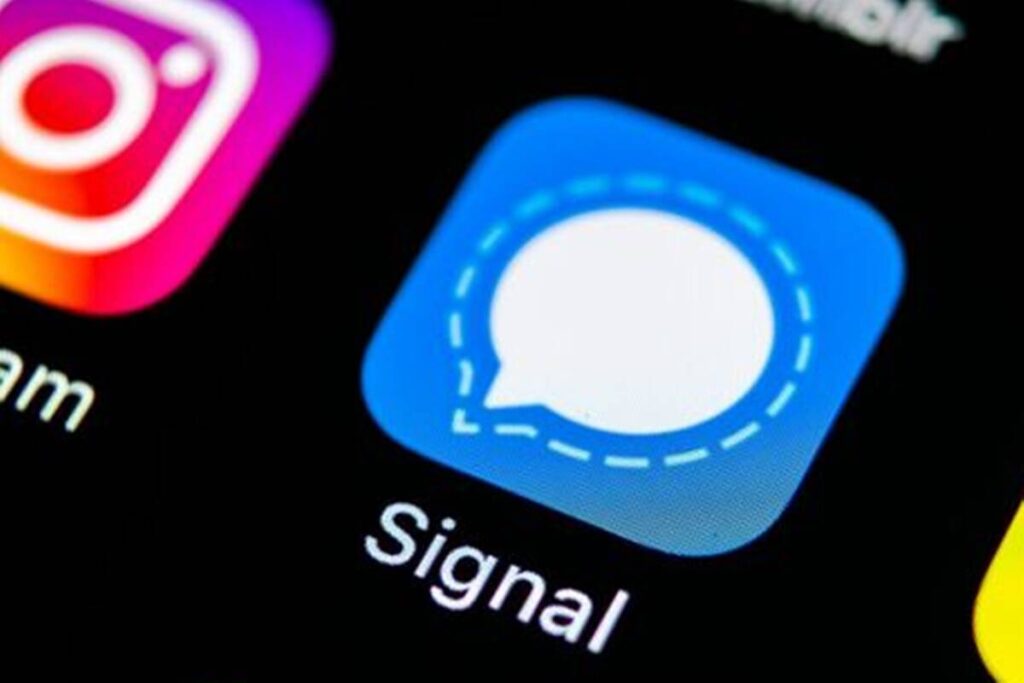Social messaging platform help us communicate and relate with others easily and conveniently. You can easily message anyone from where you to anywhere in the world. It’s that versatile.
Many social messaging platform have evolved over the years but just few have been able to stand the test of time. Among the more recent one is Signal. The secure app has helped users chat more securely with its top-notch security features.
In this article, we guide you on how to to forward messages on Signal.
How to Forward a Message on Signal for Android
You can easily forward messages that you have on your Signal app to other chats on your Android device. Here’s how:
1. Launch the Signal app on your Android device.
2. Next, go to the chat that has the message you want forwarded.
3. Next, long-tap the message which will bring up a menu at the top of your screen
4. Select the three-dots icon. Next, select Forward Messages.
5. Choose the chat where you want the message forwarded to.
6. Next, select the blue arrow which you’ll find at the bottom of the app.
7. Hit Send
How to Forward a Message on Signal for iPhone
You can easily forward messages on Signal in simple steps. Here’s how:
1. Open Signal on your iPhone.
2. Navigate to the chat and locate the message you wish to forward. When you’ve gotten the message, long-tap on it.
3. That will bring up a pop-up menu at the bottom of your screen.
4. Tap the arrow that has right direction.
5. Now, you can select the destination of the message you want to forward.
6. Tap the blue arrow which you’ll see down the screen.
7. You have an option to add a message.
8. After doing all, hit the Send button.
How to Forward a Message on Signal for Windows
You can also forward Signal on the desktop app of Signal. If you have a PC, follow the steps below to forward a message on your Signal app.
1. Launch the Signal desktop app. Open the chat from where you want to forward the message.
2. Find the message and hover over it. This will bring up three dots which you should click.
3. Click the Forward Message button, then select the chat you want to forward the message to.
4. Next, click the Next arrow button. You have to option to edit the message.
5. Finally, hit Send.
How to Forward a Message on Signal for Mac
Mac users also have the privilege to forward message on their Signal app. Here’s how:
1. Open the Signal app on your Mac. Locate the message you wish to forward.
2. When you have found the message, hover over the message and the three dots icon will appear.
3. Click the Forward button. Next, select the conversation you want to forward the messages to.
4. Now, click the Next arrow button. You can edit the message if you wish.
5. Finally, hit Send.
Rounding Up…
Sending forwarded messages helps you save time as opposed to copying and pasting messages. Signal makes it easy and you even have an option to edit the message before it sends. We hope you found this helpful? If you did, kindly leave a comment and don’t forget to share.