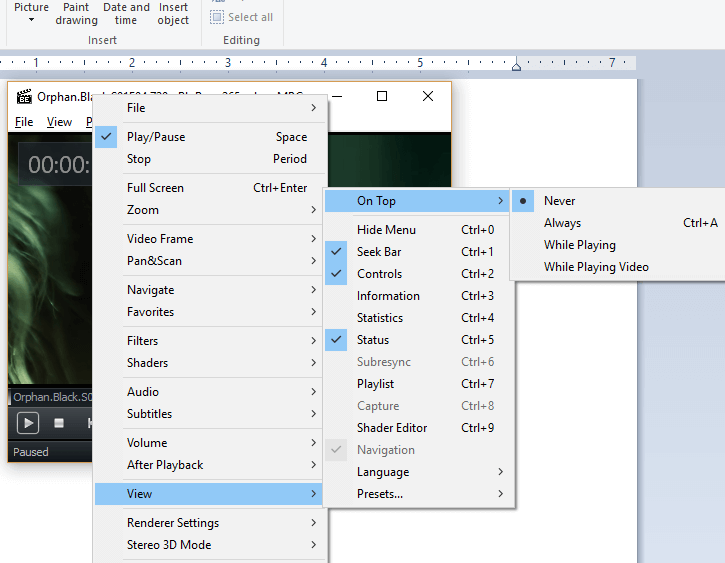How to enable or disable always on top on MPC BE (Media Player Classic Black Edition) using keyboard shortcut and right click.
Always on Top is a features available in almost all media player that enables a player
to remain on top of the screen while a video is playing. It will be full screen and it will fill up all the screen size of the computer system.
Always on top is a feature that allows any program (here media player) to stay on top
of all other windows even when it not the one selected. This is usually done while multitasking, that is using two or more programs on a Windows Computer.
If you want one program to remain always visible, you will to set it to be always
on top.
Now, we will be learning how to enable Always on Top using the MPC BE (Media Player
Classic Black Edition).
Method 1:
Using the Right Click
1. Launch the MPC BE (Media Player Classic Black Edition) and Open the video, you want to watch.
2. Right click on the MPC BE window, Click on View, expand On top, select Always on, click on it (Sometimes, it might require a restart).
Immediately always on top will be enabled for the MPC BE (Media Player Classic Black Edition) while in use.
Method 2:
Using Keyboard shortcut
1. Launch the MPC BE (Media Player Classic Black Edition) and Open the video, you
want to watch.
2. Press Ctrl + A on your keyboard and it will be fully activated.
Immediately always stay on top will be enabled for the MPC BE (Media Player Classic Black Edition) while in use.
Hope with this you have been able to keep MPC BE (Media Player Classic Black Edition) always on top especially when watching a video or a movie.
Please share and comment below.