MPC HC – Enable or Disable Always on Top
How to enable or disable always on top on MPC HC (Media Player Classic Home Cinema) using keyboard shortcut and right click.
Always on Top is a features available in almost all media player that enables a player to remain on top of the screen while a video is playing. It will be full screen and it will fill up all the screen size of the computer system.
Always on top is a feature that allows any program (here media player) to stay on top of all other windows even when it not the one selected. This is usually done while multitasking, that is using two or more programs on a Windows Computer.
If you want one program to remain always visible, you will to set it to be always on top.
Now, we will be learning how to enable Always on Top using the MPC HC (Media Player Classic Home Cinema).
Method 1:
Using the Right Click
1. Launch the MPC HC (Media Player Classic Home Cinema) and Open the video, you
want to watch.
2. Right click on the MPC HC window, Click on View, Click On Top, then Select Always.
click on it (Sometimes, it might require a restart). 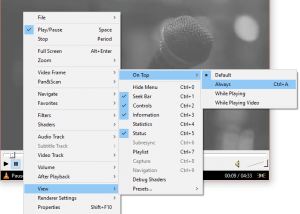
Immediately always on top will be enabled for the MPC HC (Media Player Classic Home Cinema) while in use.
Method 2:
Using Keyboard shortcut
1. Launch the MPC HC (Media Player Classic Home Cinema) and Open the video, you
want to watch.
2. Press Ctrl + A on your keyboard and it will be fully activated.
Immediately always stay on top will be enabled for the MPC HC (Media Player Classic Home Cinema) while in use.
Hope with this you have been able to keep MPC HC (Media Player Classic Home Cinema) always on top especially when watching a video or a movie.
Please share and comment below.
“Always on top” has enabled by its own as I didn’t. This article was hard to find, but it saved my life! Sir, you are a hero!
Thanks, glad you found it helpful
When MPC in Fullscreen mode, I want to disable Always on Top feature. I want to Always on Top another application like Clock widget, but MPC Always on Top is annoying. Can you tell me to how to disable it?
Thx a lot
You are welcome
Thanks
You are welcome
Thanks, that was getting annoying. Couldn’t find where to stop it from always being on top.
You are welcome Sir. Thanks
I can die in peace now. thanks!
thanks. was wondering wtf i did to be unable to click the back windows behind it and switch.
Thanks
In my case it’s alwsys in top and can’t disable it. Default means on top. So there is no option to disable “always on top”. I have problem when I switch to windows with Alt+Tab, MPC stays first and I must use Alt + Shift + Alt to be back to MPC. This is only on Windows 10 x64. I had no problem on XP.