How to Disable Read Receipts on Skype
Social Messaging platforms have taken social interaction to a whole new level. We no longer have to see face-to-face to say hi to our family and friends or even seal a business deal. The internet provides us the avenue to communicate over long distances and different time zones.
There has been various social media and messaging platform that has risen over the years. Some have become defunct while others are still standing strong today. Skype which has been long in the game, is still being used by people and businesses. The platform is particularly used by businesses to make business communications.
Skype adopted the read receipts feature which is also popular among apps like Messenger and Whatsapp. The feature helps users identify if a recipient has seen their message or not. While it is necessary in some conversations, some may want to hide it. In this post, we give you a guide on how to disable Read Receipts on Skype.
How to Identify Read Receipt
What you see in the case of read receipts when messages are sent denote something. Let’s get to know their meanings:
Typing Bubbles: This denotes that your recipient is typing a message currently. You’ll see these typing bubbles on left-hand side on top the “Type a message box”.
Only the message appears: You will know if your message has not been opened by looking above your message. If you only find your message, then the message hasn’t been opened.
Profile icon: Your profile icon will appear above the message on the right-hand side if the recipient has opened the message.
Depending on how you like it and your schedule, the receipt can be of help or simply annoying. Those who use Skype for business would mostly prefer the use of read receipts to avoid any worries about miscommunication.
On the other side, weekend are times for relaxing and you want your time to yourself. This won’t be a time you want your boss calling so you can turn off these read receipts.
Turn Off Read Receipts on Skype Mobile App
1. Launch the Skype app and sign in.
2. Tap your profile picture which you’ll see at the top of the screen.
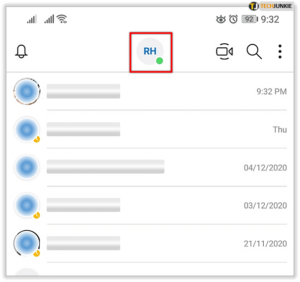
3. Move down the screen and select Settings.
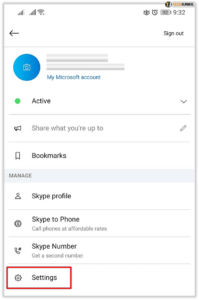
4. When the Settings menu opens, locate and select Messaging.
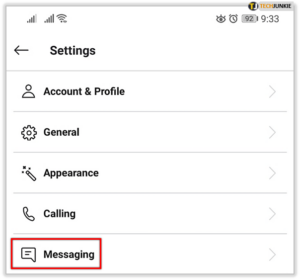
5. Select the toggle switch to disable Read receipts.
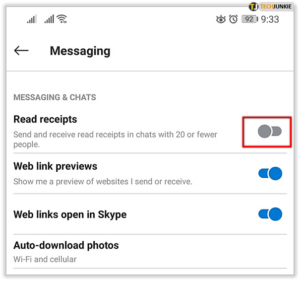
Turn Off Read Receipts on Skype Desktop App
1. Open the Skype app on your PC or Mac.
2. Click the three dots which you’ll see at the right side of your user information.
3. Select Settings from the menu that comes up.
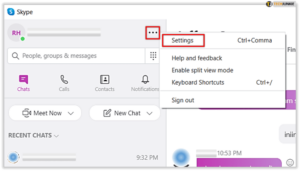
4. Locate and select Messaging from the list on the left side of the screen.
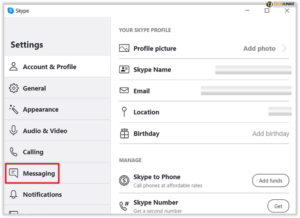
5. Click the toggle switch to disable Read Receipts.
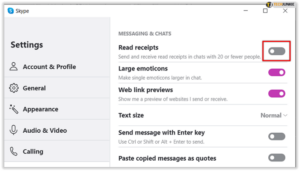
Even after you have disabled read receipts at your end, read receipts for your contacts will still be shown for those that have the feature turned on. However, your contacts won’t be able to see messages that you’ve read, since you disabled the feature. There are sometimes this may not be the case as there are some limitations to the feature:
1. You and your contacts have to be on a version of Skype that supports read receipts.
2. Your contacts must also be signed in with a visible presence setting.
3. Groups having over 20 people won’t have read receipts displayed.
4. If you’ve been blocked by a contact, you won’t be able to see read receipts, even on group chats.
And that’s it! The read receipt feature has made online communication more realistic and we no longer have to wonder if our recipients are keep us waiting even after reading our message. On the flip side, weekends may have us wanting not to be disturbed and that’s why it is useful to know how to disable the read receipt. We hope you found this guide helpful.
You can also check out
DStv Subscription Package, Prices with Channels
Startimes Subscription Package, Prices, And Channel List For Each Plan
GOtv Subscription Package GOtv Max, Jolli, Jinja and Lite Channel List and Price
GOtv Assigned Channel Number with Channel
GoTV Customer Service Contact, Social Media Handle & Email Address
StarTimes Customer Care Contact, Social Media Handle & Email Address
Top 5 Best Web Browsers for Android
Top 5 Best Music Player Apps for Android
Top 5 Best Alarm Clock Apps for Android
Top 5 Best eBook Reader Apps for iPhone and iPad
Top 4 Best VPN Apps for iPhone and iPad
Top 5 Best Apps for Monitoring Data on iPhone and iPad
Top 5 Best Translation Apps for iPhone and iPad
Top 5 Best Alarm Apps for iPhone and iPad
Top 5 Best Calendar Apps for iPhone and iPad
Top 5 Best Photo Editing Apps for iPhone and iPad
Hope with this, you have learnt How to Disable Read Receipts on Skype.
Please share and like below, also comment below for any problem faced or encountered.
Leave a Reply