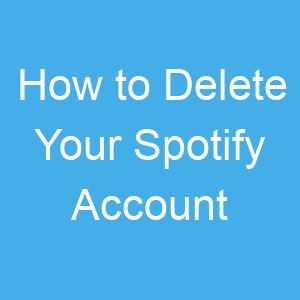The world has shifted from music being played from CDs and cassette players to music being streamed. The beauty of music streaming isn’t far fetched: you get to discover a wide range of songs and artistes and songs don’t have to take up your storage.
Spotify is one of those services championing music streaming, and they have been in this area for a long time. If you have an account with them, and thinking it’s time to let go of that account, then you are option for deletion of your account.
However, before you can delete your account, you have to cancel any subscription that you are presently on before the process can be successful. In this guide, we explore How to Delete Your Spotify Account.
How to Cancel your Spotify Subscription
To be able to delete your Spotify account, you’ll have to cancel any paid subscription that you are on. This can get tricky, as you may have setup your account through a service other than Spotify. You may have set up your account via iTunes or Google Play Service. In these cases, to be able to cancel your subscription, you have to go to these services to cancel your subscription.
Cancelling Spotify Subscription via Spotify’s Website
This applies to you if you registered for paid subscription via Spotify itself. Here’s how to cancel it:
1. Go to Spotify website. You’ll need to login to your account.
2. Next, tap on your profile at the top-right.
3. After that, click Account from the menu that shows up.
4. You’ll see a new window. From there select “Change Plan”
5. Next, scroll down to the free section, and hit “Cancel Premium”.
6. Follow the prompt afterwards to cancel the subscription.
7. After that, you will be asked to confirm your cancellation. Hit “Yes, Cancel”.
Cancelling Spotify Subscription via iTunes
iTunes by Apple lets you sign-ups for other service’ subscription through your Apple ID. To cancel to your subscription on iTunes, follow these steps:
1. On your iPhone, launch settings and go to iTunes & App Store.
2. Now, tap on your Apple ID and then select “View Apple ID”.
3. After that, select “Subscriptions”.
4. Locate your Spotify Subscription and tap it.
5. After that, tap “Cancel Subscription”
Once you follow these steps, your Spotify subscription should get cancelled.
How to Delete Your Spotify Account
Now that you have cancelled your Subscription, you can now, move over to deleting your Spotify account. Note that Spotify deletes accounts permanently, and you won’t be able to recover it. Here’s how:
1. Go to the Spotify deletion page and select “Account”.
2. Next, click “I want to close my Account”
3. After that, click “Contact to Close”.
4. Next, put in the information requested and hit “Start Chat”.
You’ll then see a Spotify contact person typing who you can explain the reason for closing your account to. You’ll get an email confirmation once you account has been deleted.
Rounding Up…
Maybe you feel it’s time to say goodbye to Spotify and get on another music streaming service, or you just want to start afresh, deleting your account may just be the right thing to do. And it’s quite an easy thing to do, with the steps we outlined here. We hope you found this helpful? If you did, kindly leave a comment and don’t forget to share…