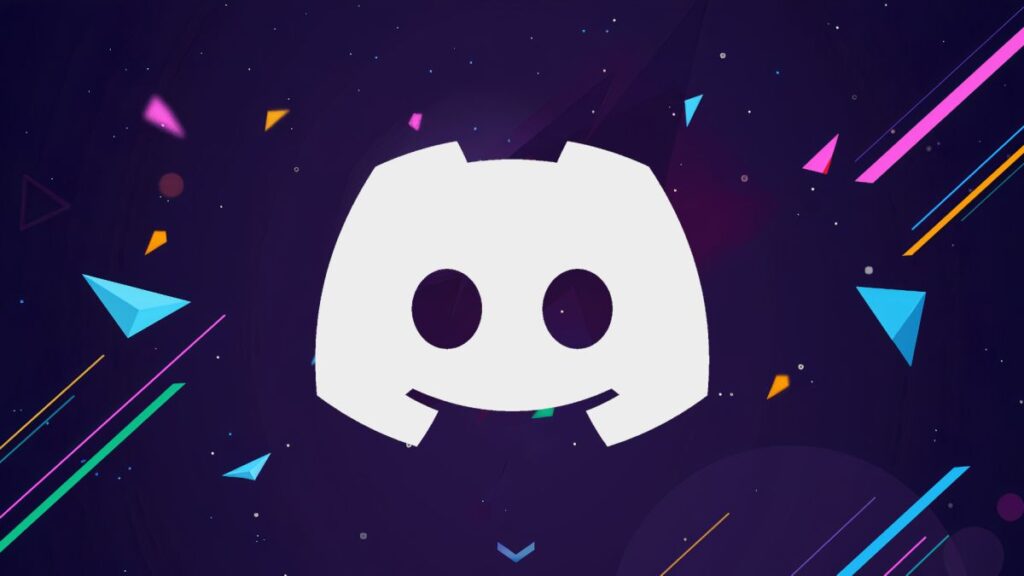Social networks are very prevalent in these days. They provide a platform for people to connect and bond. There have been a number of social networks that have sprung up, most having similar features and unique set of features.
Discord is one focused on community. Much of Discord feature help communities to connect, thrive, and bond together.
However, if you’re no longer interested in being on Discord, you can disable or delete your account. Discord allows you to do this and if you’ve made your decision to quit, follow the steps below to achieve this:
How to Disable Your Discord Account
Just like other social networks like Facebook, Discord allows you to delete or disable your account. Disabling your account means you still intend to come back to it while deleting implies that it’s going to be gone permanently. Here’s how
1. Open the Discord app or go to the Discord website.
2. Next, click on the settings icon at the lower left.
3. At the bottom of this screen is the “Disable Account” option. Select it.
Disabling Your Account on Mobile
Discord provides a way to disable your account on the mobile app. Actually, this method is not as easy as it is on desktop. There is no direct way to disable or delete your Discord account on Android or iOS. You will be taken to the support page. Here’s how:
1. Launch the Discord app.
2. Next, tap on your profile icon which is at the bottom. This will open your settings.
3. Next, tap on “My Account”.
4. You will see two options: Disable Account” or “Delete Account.
This is the only way to disable or delete your Discord account.
How to Permanently Delete your Discord Account
If you don’t want to be on Discord again, you can permanently disable your account. The process to get to the Delete option is the same as the process to get to the Delete option. However on mobile, you will need to contact support to get your account deleted.
Note: Before you can delete your account, you must shift administrative rights of your servers or delete them. Here’s how to delete your account:
1. Open Discord.
2. Next, click on the Settings icon.
3. Select the edit account option. At the bottom of the screen is the “Delete Account” option. Click on it.
4. You will be asked to input your 2FA codes if you have it setup.
Before you can delete your account, you will have to transfer ownership of your server if you own one, or delete it completely. Here’s how to transfer ownership:
1. On the Discord platform, click on the server name and go to the Server Settings.
2. Go to the “User Management” section and select the “Members” on the left side.
3. Choose the user you want to handover to. Do this by hovering over the user’s name and then click the three vertical dots.
4. Next, select “Transfer Ownership”.
If you don’t have anyone to transfer the server to, you can delete it:
1. Go to the “Server Settings”.
2. Next, on the left side, scroll past the “User Management” section and hit “Delete Server”
3. Next, click “Delete Server” and then enter your password.
The server will then be deleted.
Rounding Up…
Sometimes, it’s goodbye. Other times, it’s a brief hiatus. Probably, you want to face some other stuffs in your life or you just want to temporarily go off, Discord allows you to do these. We hope you found this helpful? If you did, kindly leave a comment and don’t forget to share…