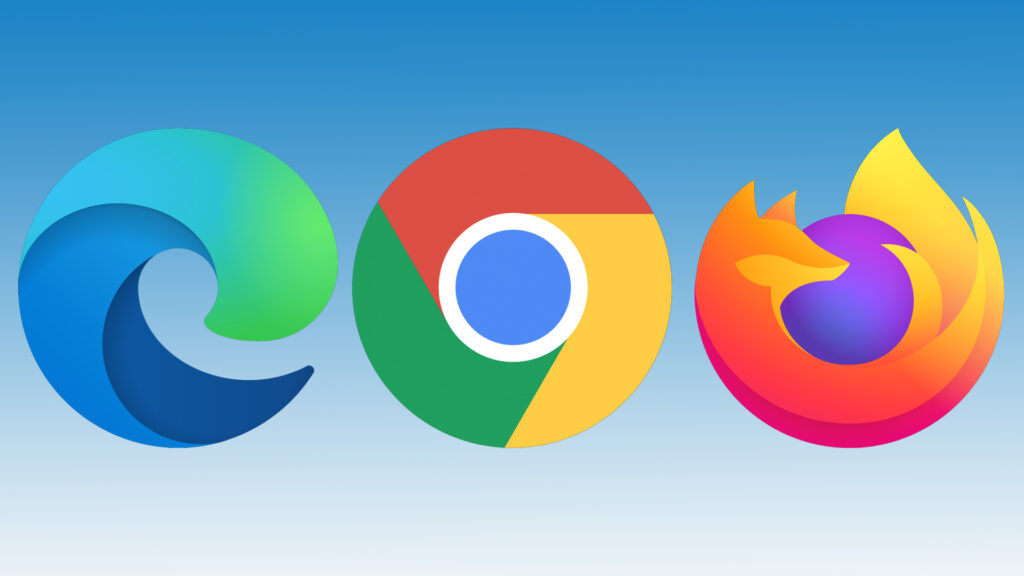How to Delete your Browsing History on any Web Browser
Web Browsers are applications that help you access to the internet in a user-friendly environment. Furthermore, they bring on a bunch of features that make your browsing life easier. With a whole lot of features, you can browse the internet and enjoy the experience.
The major web browsers all have one thing in common. They feature browsing history which saves your history data for later. If you don’t want your history data to be saved, you can consider using incognito mode for private browsing where your history won’t be saved.
In this post, we’ll explore how to delete your history on the major browsers. Let’s get right in…
How to Delete Browsing History on Google Chrome
Google Chrome allows you to clear your browsing history from the history page. Here’s how to get to the history page and delete your history.
1. Click the three-dot icon which you’ll see at the top-right corner.
2. Next, click the “More Tools” option on the menu.
3. From the “More Tools” menu, select “Clear Browsing Data”.
Pressing Ctrl+Shift+Delete or Ctrl+Shift+Delete also does the job.
4. If you wish to delete your entire browsing history, select the time range at the top and select the Browsing History option checkbox.
That page will also contain other data you can delete such as Download History, Cookies, etc.
How to Delete Browsing History on Mozilla Firefox
If you wish to clear the browsing history on Firefox, the browser allows you to do so. Here how to go about it:
1. Click the three-line menu icon. You’ll see this at the top-right corner of the browser.
2. When the menu opens up locate “History” > “Clear Recent History”.
For faster access, you can press Ctrl+Shift+Delete on Windows or Command+Shift+Delete on a Mac.
3. If you want to delete all browsing history, simply select “Everything” which you’ll see at the top. Also select the “Browsing & Download History” checkbox in the list of data to be cleared.
If you wish, you can also delete some other types of data here such as browser cache, cookies and more.
How to Delete Browsing History on Microsoft Edge
Edge by Microsoft also lets you delete your browsing history. Follow the steps below to achieve this:
1. Click the three-dot icon which will open up Edge’s menu.
2. From the three-dot menu, click “History”.
3. From the “History” menu, select “Clear History” and you’ll be taken to the “Clear Browsing Data” screen.
A shortcut you can use to access these quickly is Ctrl+Shift+Delete on Windows or Command+Shift+Delete on Mac.
4. Make sure that the Browsing History checkbox is selected and then hit Clear. Other types of data are also present here that can be deleted, so you can choose to delete those ones as well.
How to Delete Browsing History on Safari
If you use Safari on your Mac, you can also clear the browsing history there. Here’s how:
1. Launch Safari and click “History” at the menu bar at the top of the Safari screen. From “History”, select “Clear History”.
2. Next, select the time duration you want to clear your history from.
3. Next, click “Clear History”. If you’re interested in clearing all browser history, select “All History”.
Safari will delete data more than your browsing history including cookies and cached files.
Rounding Up…
Browsing History is a useful data that helps you go back to previous webpages even if it’s been long you visited them. You may want to delete that data for various reasons, and thankfully, the browsers listed here allows you to do that easily. We hope you found this guide helpful? Kindly leave a comment and don’t forget to share…