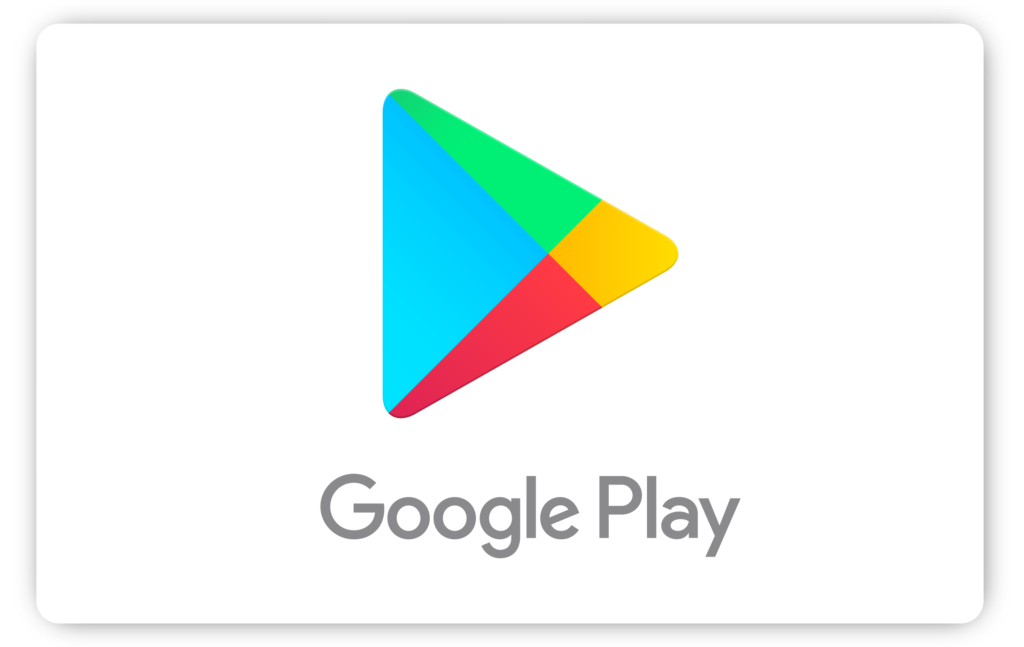Android has dominated the mobile device space with many Android device made by different manufacturers. Owned by Google, the operating system is a powerful one that powers majority of smartphones on the earth.
An Android smartphone cannot optimally function without apps. This is why there’s the Google Play Store that allows you to download and install various apps from different developers.
Over time, you would have searched for and downloaded a lot of apps. Google actually stores this data on your account to make things easier and faster, but what of if you don’t want all these stored? Well, you can delete them. In this guide, we’ll show you how…
How to Delete Google Play Searches
If you no longer want to see your previous searches on Play Store, you can clear your history, and it’s an easy thing to do. Check out the steps below to learn how to delete your search history:
1. You’ll need to go to the Play Store app. Look for it in your home screen or app drawer and tap it.
2. Next, navigate to the menu of Google Play Store. Do this by tapping on your profile icon at the top-right corner of the screen
3. Next, tap the Settings options.
4. After that, select “General” > “Account and Device Preferences”.
6. Next, move down the screen and tap “Clear Device Search History”.
7. Confirm your action.
Note that when you do this, it’s only the search performed on that particular device that will be cleared. If you want it to be cleared for all your devices, you’ll need to repeat the steps for each devices.
How to Clear Deleted Apps
Google Play Store actually keeps a record of all apps you have ever installed through your Google account even if you’ve deleted it long ago. This can come in handy when you want to re-download apps. However if you don’t want an app saved in this manner, you can move it to trash.
Follow the steps below to clear your Play Store Download History.
1. Launch Play Store on your Android device.
2. Tap your profile icon which is at the top-right hand corner.
3. Tap on “Manage Apps & Device”. After that move over to the “Manage” tab.
4. Now, tap the “Installed” and select “Not Installed” from the pop-up.
5. You will then see a list of the apps you have downloaded on all the devices you’ve used. You can then remove apps you don’t want to download again.
Do this by selecting the app and hitting the trash icon at the top-right.
You can sort the list the way you want so you can delete the apps faster. Do this by tapping on the three horizontal lines at the top.
You can sort by alphabetical order or by how recent the downloads were made.
Since Google keeps the data of the various devices used with each account, you can find a lot of apps in the list. You may even see apps your family members installed. So be ready to delete more than you imagine if you use your Google account with family.
Rounding Up…
Deleting the search history of your Play Store app can save the app from lagging. Sometimes, you may also want to have a clean plate on your Play Store; deleting can be the way to go. We hope you found this helpful? If you did, kindly leave a comment and don’t forget to share…