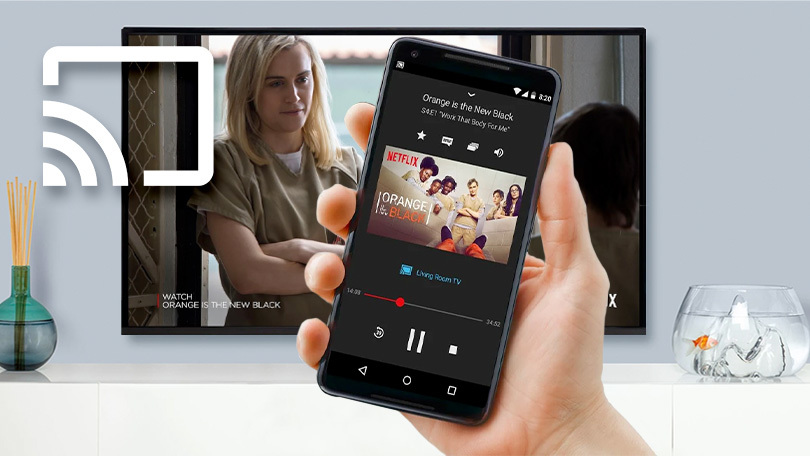How to Connect your Android Device to TV
Our Android devices cannot be compared to a TV screen-wise. The TV’s got a big screen and the Android, a much smaller screen. This means your Android screen is limited and will not let you fully enjoy watching that movie or playing your favourite game. But what if we told you you can mirror your Android device screen on the bigger screen of your TV? Interesting, right?
There are even chances that you have everything you need to make this happen. And if not, it is inexpensive to set everything up. We give you different ways by which you can connect your Android photo to your TV and have an immersive experience.
Connect Android to TV via a HDMI cable adapter
If you want a simple way to connect your Android phone to your TV, then this is one of the best way. How HDMI work is that they transmit audio and video from a device like a laptop and feed it into a your TV. The HDMI port should be at the back of your TV and you just need to plug in the cable.
However, for Android device to work with TVs over HDMI, an HDMI-to-Android adapter needs to be introduced in between. This will make your Android device compatible with the HDMI cable and let it project to the TV.
First, you’ll need to check the charging port of your device to decide the kind of adapter you’ll use. Newer models of Android have a USB-C input while others is a micro-USB port.
Connect Android to TV via Google Chromecast
You can wirelessly connect your Android to TV and Google Chromecast allows you to do this. Just as there are TVs that are not internet-enabled, Chromecast helps to solve this problem by helping this TVs connect to the internet.
Chromcast works as a mirroring device that makes your TV connect to the internet. You connect the Chromecast device to the HDMI port of your TV and you can then cast contents such as images, instructions to your TV screen with WiFi connection
To get things up and running, connect the Chromecast dongle to your TV via the HDMI cable. You’ll need to power it through its USB port and you can use the one on your TV. Next, simply download the Google Home app and follow the instructions there to set up and start casting to your TV.
Connect Android to TV via Miracast
Another way to connect your Android device to your TV is through Miracast. Miracast works based on HDMI and comes with most modern TVs. Miracast also comes with Blu-ray player if your TV doesn’t have it. And if there’s none on your gadgets, you can use an inexpensive Miracast dongle.
Here’s how to connect a Miracast device with and Androide device running Android 6.0 or newer: Launch the Settings app > Device connection > Screen mirroring and follow the instructions you see there. If you use an older device, simply navigate Settings > Display > Cast Screen. Next, navigate to the menu and locate Enable wireless display.
Connect Android to TV via DLNA
DLNA is widely supported by many devices, including Blu-ray players, set-top boxes, and TVs are not excluded too. DLNA is an acronym for Digital Living Network Alliance. You’ll need a suitable app and once you have that, you’re good to go.
Because most device have DLNA, you won’t need to buy additional hardware or device. You’ll only need apps like BubbleUPnP, AllConnect or Plex.
Rounding Up…
Everything becomes more exciting when it’s on a bigger screen. I mean everyone loves bigger screen and knowing that you can stream your Android screen to your TV is really exciting. We hope you found this post helpful? If you did, Kindly leave a comment and don’t forget to share…