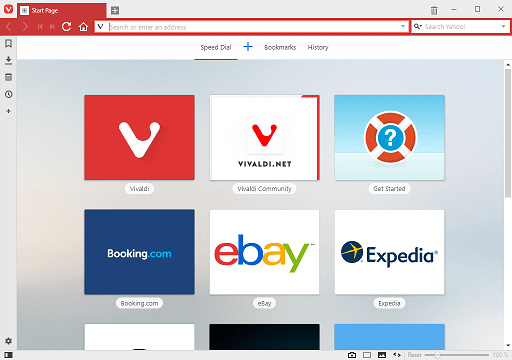Clear Cookies, History, Cache and Browsing Data on Vivaldi Browser. How to Clear Cookies, History, Cache and Browsing Data in Vivaldi
Vivaldi Web Browser caches web files, images and saves cookies (text files which store preferences and other data for a particular site) from all the websites you visit to improve page loading speeds when you return to the same sites.
There are some problem associated with cache and cookies. This data temporarily stored on once computer might prevent websites from loading correctly and the website data might seems outdated since it is only showing one that was saved on your computer.
Using Keyboard Shortcut
1) Press Ctrl + Shift + Del on your Keyboard.
2) Select what you want to clear either All, Browsing History, Downloads, Cookies and Storage, Cache, Passwords, Form Autofill Data, Application Cache, then also select the time frame (Past Hour, Past Day, Past Week, Past 4 Weeks, All Time
3) Then Click on Clear Browsing Data
Using the Menu Bar
To Clear Cookies, History, Cache and Browsing Data on Vivaldi Browser, Please follow the instruction listed below:
1) Launch the Vivaldi browser.
2) On the top left hand corner, Click on the Vivaldi Browser V symbol, then Click on Tools, then Click on Clear Private Data
3) Select what you want to clear either All, Browsing History, Downloads, Cookies and Storage, Cache, Passwords, Form Autofill Data, Application Cache, then also select the time frame (Past Hour, Past Day, Past Week, Past 4 Weeks, All Time
4) Then Click on Clear Browsing Data .
Hope with this, you have been able to learn How to clear Browser Cookies on Vivaldi Browser on your Computer System.
Please share and like below, also comment below for any problem encountered. Thanks