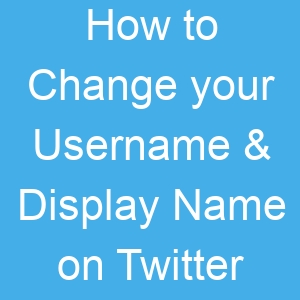How to Change your Username & Display Name on Twitter
When you talk about Social Media, you can’t escape mentioning Twitter. Twitter is a popular social platform in our world today. The platform is known to be used to spread information quickly
How to Change Your Twitter Username/Handle on Computer
You can easily change your Twitter Username on different platforms like Windows, Mac, or Chrome. Your Twitter handle is that that name you set that starts with the “@” symbol. This is a name unique to you.
Here’s change your Twitter username on a computer:
1. Sign into your Twitter account.
2. At the left side is a menu. Click on “More” there.
3. From the menu that shows, select “Settings and Privacy”.
4. In the “Settings” tab, select “Account”.
5. Choose “Account Information” at the right side.
6. You will need to enter your password. After that, hit “OK”.
7. At the right side, click “Username”
8. In the username field, type your new username. Twitter will check if that name is available. If it is available, select “Continue”.
9. Once you’re done, hit “Save” at the bottom.
How to Change Your Twitter Username/Handle on Android or iOS/iPhone
You can also change your username on your Android or iOS device. Here’s how to do so:
1. Launch the Twitter app.
2. Tap your profile icon at the top left.
3. From the menu that shows, select “Settings and Privacy”.
4. From the list, select “Account”
5. Under “Login and Security” select “Username”.
6. Input your preferred username. You will see a green checkmark if it available.
7. Hit “Done”
8. Your username will then be updated
How to Change Your Display Name on Twitter on a Computer
It’s important not to mistake display name for username. On your profile, you will find your display name above your username. Here’s how to change your Display Name on a computer.
1. Sign into your Twitter account.
2. Now, click your Profile Picture.
3. Next, click on the “Edit Profile” button.
4. Now in the Name field, type in the Display Name.
5. Once you’re done, hit “Save”.
How to Change Your Display Name/Handle on Twitter for Mobile
Twitter also allows you to change your Display Name on its Android of iOS app. Here’s how:
1. Open the Twitter mobile app.
2. On the home page, navigate to tbe top and tap on your profile photo.
3. Tap the “Edit Profile” button
4. In the name field, type in the name that you want.
5. Hit “Save” at the top right corner.
Tap on Save in the upper right corner of the screen.