Discord is a community-based platform for gamers, tech enthusiast and more. It has many interesting and interactive features to aid community features. Among them is the status feature. With the status feature, you can let others know what you’re up to at the moment. In this guide we’ll cover how to set statuses on Discord and also add a Bio.
How to Change Your Discord Status on PC or Mac
You can easily set a new status on Discord on PC or Mac.
1. Open your web browser and open your Discord account. Sign in if you’re not signed in.
2. Next, click on your profile photo which will take you to the statuses.
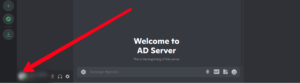
3. Update your status by selecting one of the options available there. Once you do this, your status will be updated.
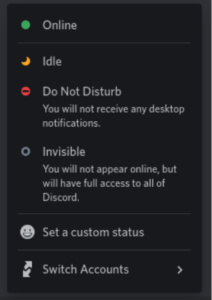
Create your Own Status
1. From the status list, select “Set a Custom Status”
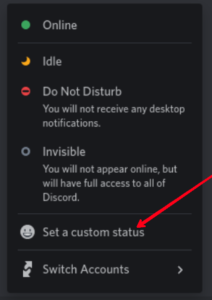
2. Next, type in text for your status. When you’ve done that, click the emoji icon to add an emoji.
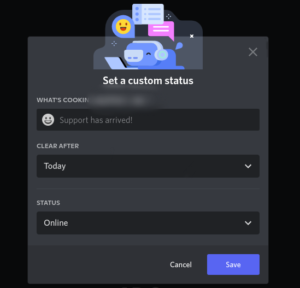
3. You can also set the duration the status should show. Select an option from the “Clear After” menu. If you want your status to remain without being removed, select “Don’t Clear”.
After doing all these, simply click “Save” and your status will be updated.
How to Change Your Discord Status on Android
It is also possible to set a new online status on your Android device.
1. Open your Discord app and select your profile photo.
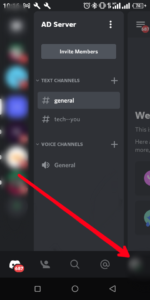
2. Next, select “Set Status”.
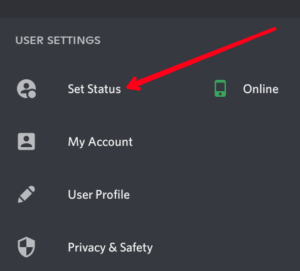
3. Update your status by tapping on any of the options and your status will be updated immediately.
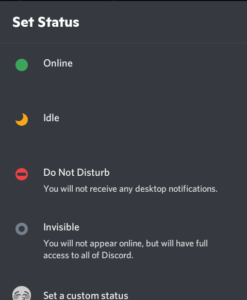
Create your Own Status
1. From User Settings, select “Set Status”
2. Now, select the “Set a Custom Status” button.
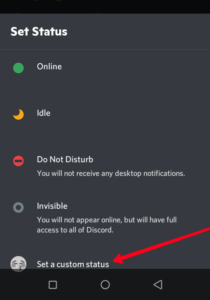
3. Type in the message you want to update into the text box. You can add an emoji via the emoji icon.
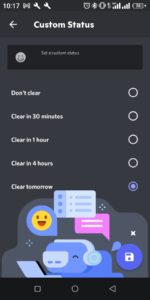
4. Select the timeframe you want the message to appear for it is removed.
5. Hit “Save” once you’re done.
How to Change Your Discord Status on iPhone & iPad
Discord for iOS can also allow you to set a new status on your iPhone or iPad. Here’s how to set it:
1. Launch the Discord app and select your profile photo.
2. After that, select “Set Status”.
3. To update your status, select any of the options. This would update your status.
Create your Own Status
1. Navigate to User Settings and select “Set Status”.
2. After that, tap the “Set a Custom Status” button.
3. Now, input the message you want to add into the text box. You can use a emoji in your new status also.
4. Choose a duration which you want the message to appear.
5. Hit Save.
How to Change Your Bio on Discord on PC & Mac
“Bio” is a way to talk about yourself on your profile. It is very easy to add a Discord Bio and with up to 190 characters, you can express yourself concisely.
Here’s how to add a Discord Bio
1. Tap the “Settings” icon down the Discord screen.
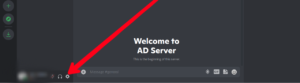
2. Tap User Profile at the left menu.
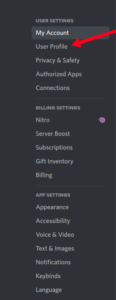
3. Enter your Bio in the About Me section.
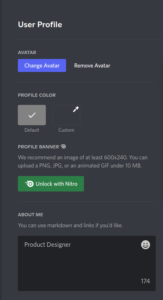
How to Change Your Bio on Discord on Android & iOS
You can also update your Bio on your smartphone. Follow the steps below to do this on your Android device or iPhone.
1. Tap your profile photo at the bottom-right corner.
2. Under the User Settings menu, select “User Profile”.
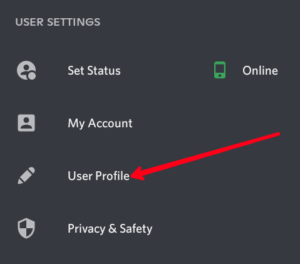
3. From there, tap the “About Me” box and enter your Bio.
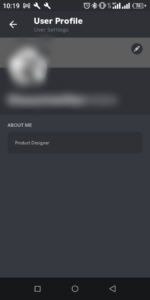
Rounding Up…
With your status, other users can know what’s up with you. What’s more you can set a custom status and even set a bio that tells others about you. We hope you found this helpful? If you did, kindly leave a comment and don’t forget to share…
Leave a Reply